![]() By David R. Robins
By David R. Robins
PM Hut
 According to research done by Forrester, up to 68% of all projects finish late or fail totally. The problem is getting worse. Due to globalization many teams are not located in one location and the team’s performance suffers due to the lack of collaboration & communication. Today, there are three types of teams working on projects in small to large companies.
According to research done by Forrester, up to 68% of all projects finish late or fail totally. The problem is getting worse. Due to globalization many teams are not located in one location and the team’s performance suffers due to the lack of collaboration & communication. Today, there are three types of teams working on projects in small to large companies.
- Traditional teams – All team members are in the same physical location. This model is happening less often these days.
- Distributed team – All team members work remotely and rarely meet each other. This is seen more in web design, graphic art and software engineering disciplines than other fields.
- Mixed teams – A combination of the above two. Like teams which meet 1 day of the week in one location and the rest of the week work remotely, or use new technology to create a virtual office for the team. This is becoming more accepted and seen as a good comprise between the above two.
Each of the above models have their advantages and disadvantages like the remote teams are more environmentally friendly but collaboration suffers without extra effort. In this article I am not arguing which one of the above models is better (that is for a future writeup), but that all three models may fail due to one or more of the following problems:
Continue reading “Project Management – 12 Reasons Your Team Is Not Productive and How to Fix It”

 It’s all over the news right now…embattled Yahoo is asking new CEO Marissa Mayer to save the company. Once an internet leader, Yahoo has turned into an also-ran and a string of leaders have either left the company or were forced out leaving it in the hands of Ms. Mayer to clean up and shore up.
It’s all over the news right now…embattled Yahoo is asking new CEO Marissa Mayer to save the company. Once an internet leader, Yahoo has turned into an also-ran and a string of leaders have either left the company or were forced out leaving it in the hands of Ms. Mayer to clean up and shore up. You and your team start to breathe a sigh of relief as you head down the home stretch on your project. Maybe it’s been six months, maybe it’s been two years. In either case you’re bound to be relieved that it’s just about over and you’re ready to successfully transition everything to the project customer. To that end, you want to make sure that ‘done’ really does mean ‘done.’ There’s nothing more embarrassing than handing the solution off to the customer and their user base only to find that you’ve left something out or forgotten or neglected to successfully complete key tasks on the schedule that were clearly your responsibility to complete.
You and your team start to breathe a sigh of relief as you head down the home stretch on your project. Maybe it’s been six months, maybe it’s been two years. In either case you’re bound to be relieved that it’s just about over and you’re ready to successfully transition everything to the project customer. To that end, you want to make sure that ‘done’ really does mean ‘done.’ There’s nothing more embarrassing than handing the solution off to the customer and their user base only to find that you’ve left something out or forgotten or neglected to successfully complete key tasks on the schedule that were clearly your responsibility to complete.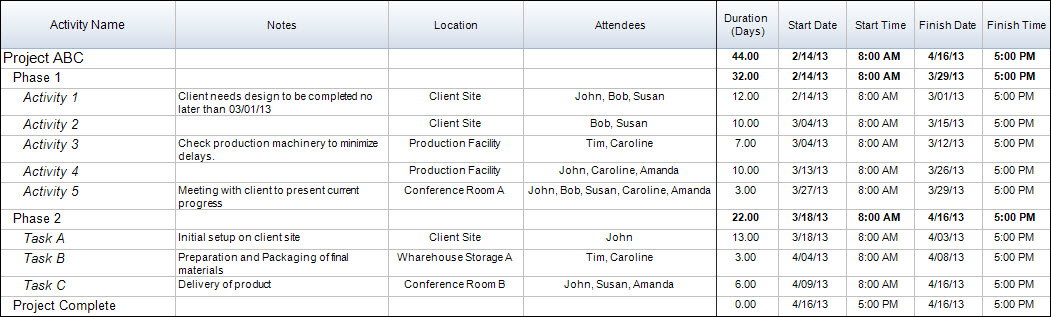
 When I was a younger project manager – much younger and more naive – I foolishly thought that every customer that stepped into a project engagement was ready for the project. They knew what they wanted, had the budget in place, a team ready to work on their side, if needed, and pretty much had at least good high-level requirements available to start the process. Some do have these things together….many, however, do not. And it’s amazing how many times project managers set project budgets and timelines assuming that most of these things are in place and therefore plan far less time in the upfront project organization and planning phases than end up being required. What happens then is unfortunate – they end up behind on the project budget almost from the beginning.
When I was a younger project manager – much younger and more naive – I foolishly thought that every customer that stepped into a project engagement was ready for the project. They knew what they wanted, had the budget in place, a team ready to work on their side, if needed, and pretty much had at least good high-level requirements available to start the process. Some do have these things together….many, however, do not. And it’s amazing how many times project managers set project budgets and timelines assuming that most of these things are in place and therefore plan far less time in the upfront project organization and planning phases than end up being required. What happens then is unfortunate – they end up behind on the project budget almost from the beginning.
 Having all members of a project team in one place is mostly a luxury any more. It’s happened to me once in the past seven years. It’s almost unheard of if you’re working for a company with more than one location and any international or work from home employees. It just doesn’t make sense to go to extreme measures to co-locate an entire team for one project – especially when so many project professionals work on more than one project at a time (sometimes as many as five or more).
Having all members of a project team in one place is mostly a luxury any more. It’s happened to me once in the past seven years. It’s almost unheard of if you’re working for a company with more than one location and any international or work from home employees. It just doesn’t make sense to go to extreme measures to co-locate an entire team for one project – especially when so many project professionals work on more than one project at a time (sometimes as many as five or more). Over two thousand years ago, Sun Tzu crafted his rules for waging war. The subsequent Art of War is now one of the most often cited books, reflecting strategy in all things from sports to business to the actual implementation of war. I believe one can equally rely upon the Chinese general for interpretations on running today’s ongoing corporate battles: the implementation of projects.
Over two thousand years ago, Sun Tzu crafted his rules for waging war. The subsequent Art of War is now one of the most often cited books, reflecting strategy in all things from sports to business to the actual implementation of war. I believe one can equally rely upon the Chinese general for interpretations on running today’s ongoing corporate battles: the implementation of projects. It’s nice when everyone is thinking the same way – or at least it seems that way. It’s nice when you’re leading a team and everyone agrees with what you’re saying – with all of the decisions you’re making – or at least it seems that way. Then one day you wake up and realize that everyone is acting like zombies and saying ‘yes’ just to move forward – maybe because they’re too busy…maybe because they don’t feel the ownership of the project. Whatever the reason, the project then becomes scary….real scary.
It’s nice when everyone is thinking the same way – or at least it seems that way. It’s nice when you’re leading a team and everyone agrees with what you’re saying – with all of the decisions you’re making – or at least it seems that way. Then one day you wake up and realize that everyone is acting like zombies and saying ‘yes’ just to move forward – maybe because they’re too busy…maybe because they don’t feel the ownership of the project. Whatever the reason, the project then becomes scary….real scary.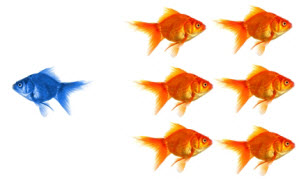 I caught this quote the other day on one of my kids’ favorite shows, “Peep and the Big Wide World.” Seriously, it’s one of the best shows on TV if you can find it.
I caught this quote the other day on one of my kids’ favorite shows, “Peep and the Big Wide World.” Seriously, it’s one of the best shows on TV if you can find it.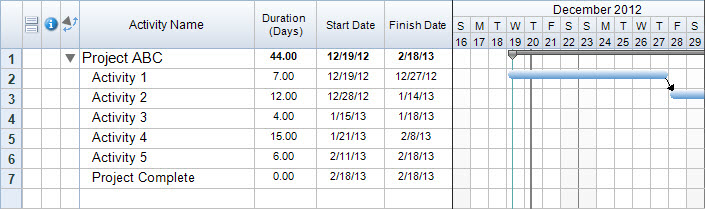
 The customers on the projects we run come to us or our organization with project needs in hand and money to spend. They’re looking for a solution – yes – but they are also looking for effective leaders to run those projects that lead to those solutions. Some see the value in the project manager from the start and others have to be cajoled a bit – wondering why they have to pay top dollar for a project resource that they don’t see as really contributing hands-on to the final solution.
The customers on the projects we run come to us or our organization with project needs in hand and money to spend. They’re looking for a solution – yes – but they are also looking for effective leaders to run those projects that lead to those solutions. Some see the value in the project manager from the start and others have to be cajoled a bit – wondering why they have to pay top dollar for a project resource that they don’t see as really contributing hands-on to the final solution.