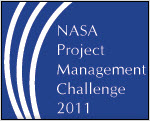Come see how FastTrack Schedule can help you deliver projects on time and improve your bottom line. Join us for a free FastTrack Schedule 10 Workshop on Wednesday, February 23 at 8:00 PM, at the Tysons Corner Apple Store.
Come see how FastTrack Schedule can help you deliver projects on time and improve your bottom line. Join us for a free FastTrack Schedule 10 Workshop on Wednesday, February 23 at 8:00 PM, at the Tysons Corner Apple Store.
During this exclusive in-store appearance, AEC Software’s Serge Gloukhoff will show how to use FastTrack Schedule 10 to plan and manage projects and report project goals. Whether you’re a first-time project manager or a seasoned pro, FastTrack Schedule has the right tools to help you stay on track and on budget.
Store Information | Driving Directions and Map
We’ll be giving away FastTrack Schedule travel mugs, T-shirts, and free trials of our Mac and Windows versions. See you on the 23rd!