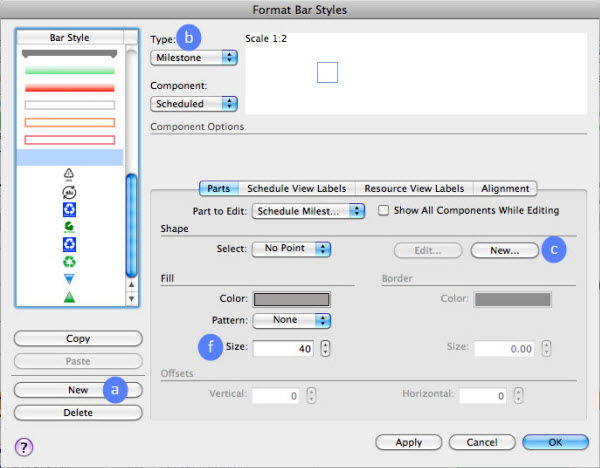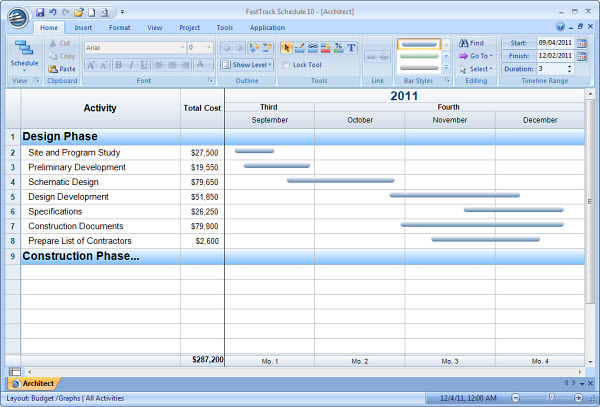As project managers and professionals we’ve experienced many successes as well as failures on the projects we’ve lead and participated on. When you work on or lead a high profile, successful project, it’s human nature to want to rest on our laurels sometimes. Finish a great project, win against all odds, drag a doomed solution through the trials to a successful deployment or perhaps even take over and ‘save the day’ on a failing project….all of these scenarios may make you want to sit back, take stock of what you’ve accomplished and coast for awhile.
As project managers and professionals we’ve experienced many successes as well as failures on the projects we’ve lead and participated on. When you work on or lead a high profile, successful project, it’s human nature to want to rest on our laurels sometimes. Finish a great project, win against all odds, drag a doomed solution through the trials to a successful deployment or perhaps even take over and ‘save the day’ on a failing project….all of these scenarios may make you want to sit back, take stock of what you’ve accomplished and coast for awhile.
What’s wrong with this scenario? Mainly, your next project or your other projects on your plate at the moment probably don’t involve the same customer and may not involve any of the same team members. They really don’t care about how things went on your last project – unless you have some good take-aways from it that apply to your current project. All they care about is how you’re doing on the current project. Are you performing properly for them? Are you doing everything you can on the current project to effectively plan, manage, communicate, innovate, and document so that this project will end successfully?
When we come off an energetic, highly visible, adrenaline pumping, satisfying…perhaps even thrilling…project, how do we regroup and focus on the next endeavor? Truly we are only as good as our current project. To ensure there’s no let down, think about following these guidelines…
Continue reading “You’re Only as Good as Your Current Project”

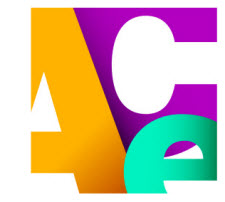 When the opportunity arose to lend a hand – and some scheduling prowess – to the
When the opportunity arose to lend a hand – and some scheduling prowess – to the  Here’s an interesting concept – let’s make things better now rather than in the future. Why would anyone want to think differently, especially if it might help their career and the work they are doing at this moment? Experiencing success today is better than postponing success until tomorrow, right?
Here’s an interesting concept – let’s make things better now rather than in the future. Why would anyone want to think differently, especially if it might help their career and the work they are doing at this moment? Experiencing success today is better than postponing success until tomorrow, right?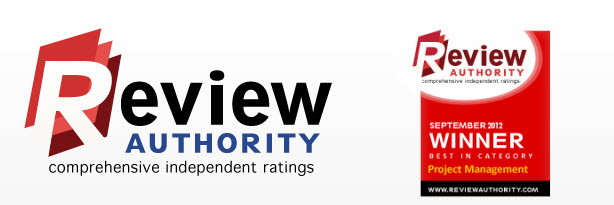
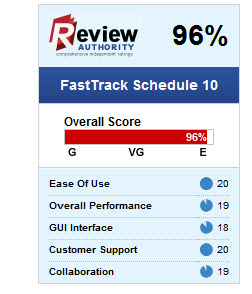 FastTrack Schedule topped perennial rival Microsoft Project, besting both Professional 2010 and Standard 2010 versions, as well as Oracle’s enterprise-level Primavera P6.
FastTrack Schedule topped perennial rival Microsoft Project, besting both Professional 2010 and Standard 2010 versions, as well as Oracle’s enterprise-level Primavera P6. So you’ve been handed a project, possibly your only project or possibly just one more to add to your already overloaded portfolio of active projects…now what do you do? If your organization is a thought leader in project management then maybe, just maybe, you’ve been involved during the very early customer engagement and sales meetings and maybe you’ve been made aware or involved in creating high-level requirements, a general scope of work, the estimation process and the drafting of a shell project schedule that identifies some key milestones and activities. However, if your organization is like most professional service organizations, then the deal is in place, all of the above has happened without your input or knowledge and just now you’re hearing about the project for the first time. It’s not ideal at all, but it is reality. What do you do?
So you’ve been handed a project, possibly your only project or possibly just one more to add to your already overloaded portfolio of active projects…now what do you do? If your organization is a thought leader in project management then maybe, just maybe, you’ve been involved during the very early customer engagement and sales meetings and maybe you’ve been made aware or involved in creating high-level requirements, a general scope of work, the estimation process and the drafting of a shell project schedule that identifies some key milestones and activities. However, if your organization is like most professional service organizations, then the deal is in place, all of the above has happened without your input or knowledge and just now you’re hearing about the project for the first time. It’s not ideal at all, but it is reality. What do you do?