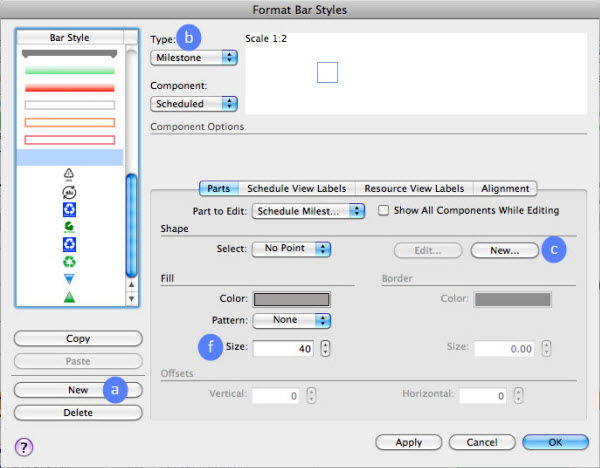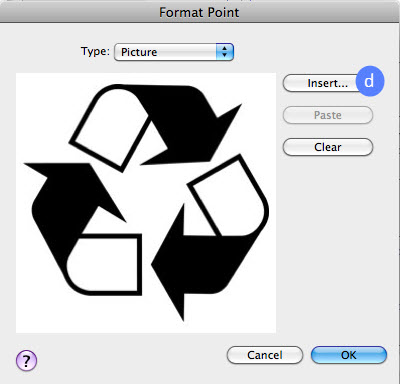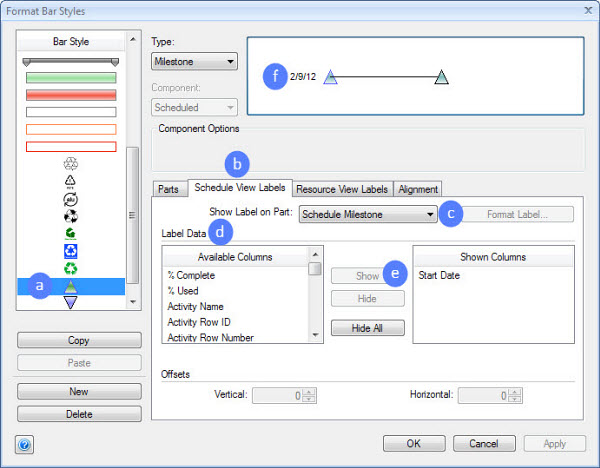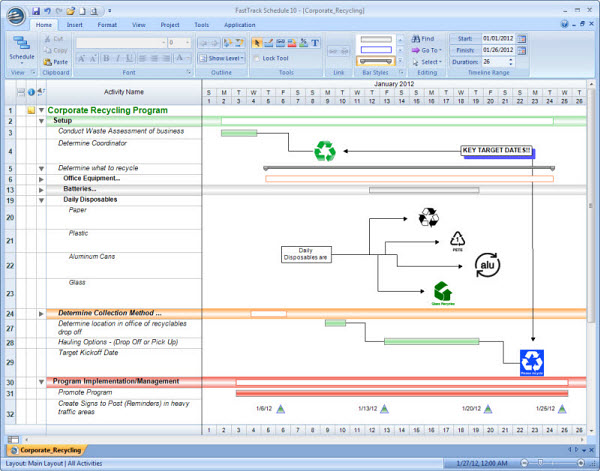We’ve all seen many a Gantt chart during our years of project planning. What sets one schedule apart from the rest? It’s the details – details in scope, in cost, in time, and yes, the eye-catching graphic detail of the Gantt chart itself. A little time spent customizing the design of the bar styles you use for your project tasks will pay big dividends when presenting your plans.
With FastTrack Schedule, you can customize every element of a bar style including its color, pattern, size, border, and bar labels. You can even create custom milestones from pictures and logos that relate to your project. These branded milestones will give your schedules that extra “pop” and make an impact with your audience.
To create a new milestone from an image, go to the Format menu > select Bar Style (the Format Bar Style dialog will appear).
a. Select New
b. Type: select Milestone
c. Shape: select New (Format Point dialog will appear)
d. Select Insert and locate the desired image
e. Select OK
f. In the Format Bar Style dialog, increase Size if desired
g. Select Apply
Another great way to make your bar styles more descriptive is to add bar labels. Bar labels display task data that’s found in a column, such as the activity name, start date, finish date, or resource. Placing bar labels on or next to bars offers a different look and provides more task-related details directly in the timeline.
To apply bar labels to a bar style, go to the Format menu > select Bar Style (the Format Bar Style dialog will appear).
a. Select desired bar style
b. Go to the Schedule View Labels tab
c. Select the desired part of the bar
d. Select which column’s data you would like to appear as a label
e. Click Show
f. Click in preview window and adjust alignment of label
g. Select Apply
With custom bar styles, the possibilities are endless! To learn more about customizing bar styles, watch our FastTrack Schedule Quick Tip video “Creating custom bar styles, labels, and templates”- Mac Version | Windows version.
And be sure to check out our “200 More Bar Styles” template that’s bundled with the full and trial versions of FastTrack Schedule 10. It’s loaded with great-looking bars and milestones that you can copy and paste into your own schedules.