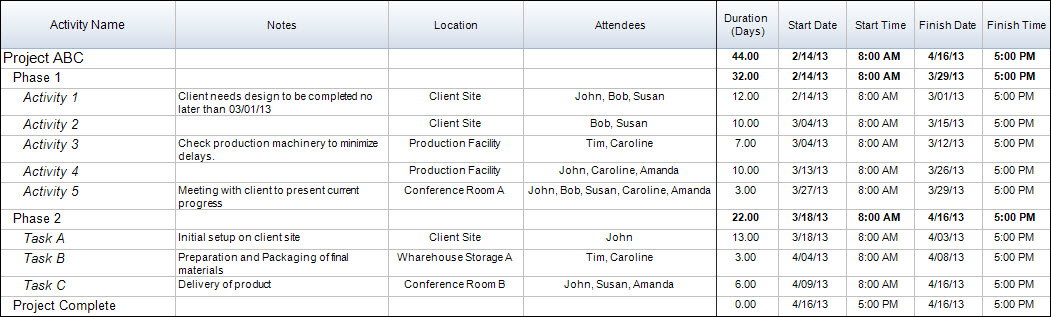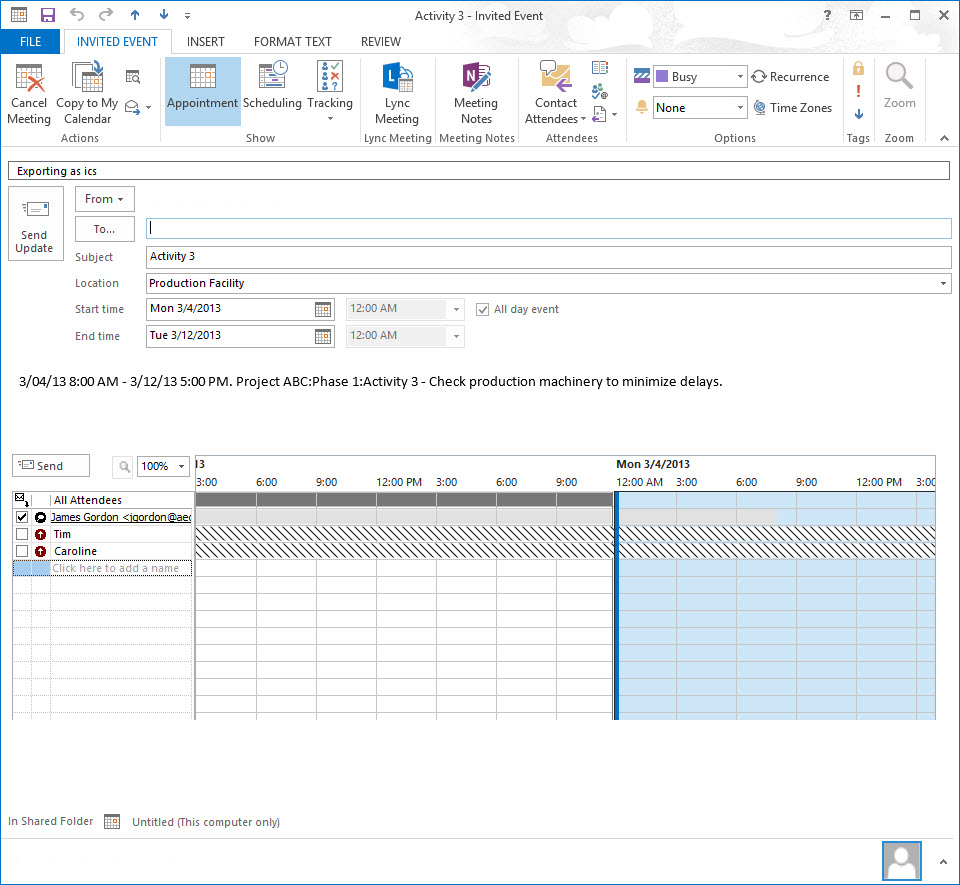In many of our projects, we need to be able to send key data to our project managers so they can see the plan no matter where they are. One of the best options for sharing our project data is to export the project to an .ics file, which can be imported into applications such as Calendar, Outlook, and even Google Calendars. When files are imported to these apps, you have the ability to see when tasks start and finish from any computer, and even from mobile devices.
In FastTrack Schedule 10, we can very easily export all or select parts of our project so they can be opened directly by numerous calendar apps. We have the ability to export an entire file, or we can create Filters to export only specific data. For example, we can create a filter to show only tasks for a specific resource, so that when the file is exported, they will only see their assigned tasks.
Our first step in doing this is to switch to a Layout called the “iCalendar Layout,” which will display columns for all data that can be exported. We see key project information including; Activity Name, Notes corresponding to our tasks, Location and Attendee information, and task Duration/Date/Time information.
Here we can see a project that contains all of the information that we would like to export and share with our project managers. Our next step is to export the data. To do this, go to File > Export > iCalendar.
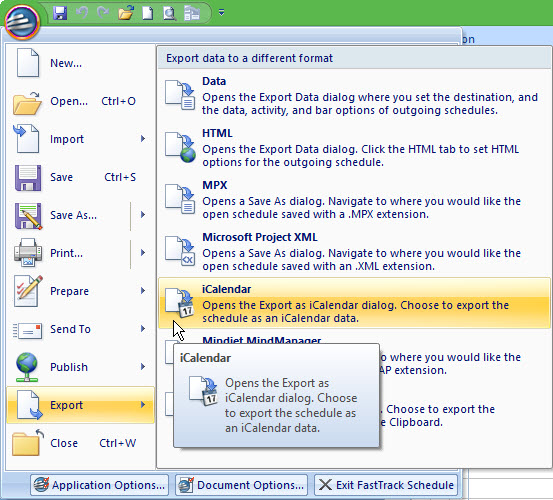
After we have exported our data from FastTrack Schedule 10, we can then import into our desired application. Here, we’ll import the .ics file into a Microsoft Outlook Calendar. Follow these steps.
1. Go to Open > Open Calendar
2. Browse to the location the .ics file has been saved to.
3. Select Open to import the file into your calendar.
Now we can view our entire project anywhere we have access to Outlook, including mobile locations. You can even view additional details and set reminders for tasks by double-clicking on the event.
Have you ever had the need to send project details to team members who are on the go? How can exporting your files to applications such as Outlook help you communicate key task information?