 As project managers, we have many responsibilities and much accountability. In other words, there are a lot of things expected of us and those expectations come from different levels of the organization, from our project team members, and from the customer. They say you can please all of the people some of the time, and you can please some of the people all of the time, but you can’t please all of the people all of the time. I would have to say that the role of project manager is probably as close as you’ll ever get to having someone expect you to actually please all of the people all of the time. I’m not whining, it’s just fact.
As project managers, we have many responsibilities and much accountability. In other words, there are a lot of things expected of us and those expectations come from different levels of the organization, from our project team members, and from the customer. They say you can please all of the people some of the time, and you can please some of the people all of the time, but you can’t please all of the people all of the time. I would have to say that the role of project manager is probably as close as you’ll ever get to having someone expect you to actually please all of the people all of the time. I’m not whining, it’s just fact.
So how do we do that? Well, of course, in reality we can’t. But we have to keep trying. And in our fervent efforts to do so we need to stay focused on the end goals of the project and the overall satisfaction of our project customer. We need to continually assess… “Am I doing the right things at the right time?” Am I meeting the needs of the project? Am I meeting the needs of my organization? What about my team…am I doing the right things for them and making sure they are still focused on the end goals of the project and the tasks they are supposed to be completing? Am I managing all things properly and to the best of my ability?
For me, I do my best to stay on the track of doing the right things at the right time by staying focused on these three project areas:
Continue reading “Am I Doing the Right Things at the Right Time?”



 So far we’ve covered four of my five topics on smart project management…the idea of working smarter – but not necessarily harder – on the projects we manage. In parts 1 through 4, we’ve covered:
So far we’ve covered four of my five topics on smart project management…the idea of working smarter – but not necessarily harder – on the projects we manage. In parts 1 through 4, we’ve covered: A surprising number of projects fail to meet their objectives, realize intended benefits or even make it to the finish line. Whether a project is a small one-off piece of work, or a complex, multi-faceted business transformation within a portfolio, as a project manager you should be focused on what should be done in order to increase its likelihood of success.
A surprising number of projects fail to meet their objectives, realize intended benefits or even make it to the finish line. Whether a project is a small one-off piece of work, or a complex, multi-faceted business transformation within a portfolio, as a project manager you should be focused on what should be done in order to increase its likelihood of success.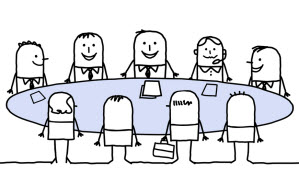 In Part 4 of this five part series on smart project management, we’ll discuss the concept of managing the meetings. We’ve covered the topic of
In Part 4 of this five part series on smart project management, we’ll discuss the concept of managing the meetings. We’ve covered the topic of 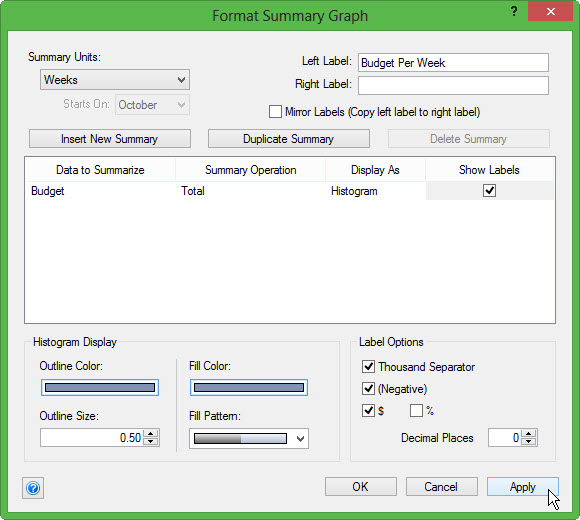
 In the first two parts of this five part series on smart project management, we’ve covered the following concepts:
In the first two parts of this five part series on smart project management, we’ve covered the following concepts: In
In 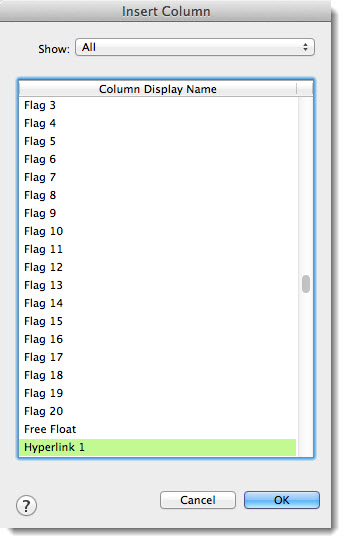
 In this series we’re going to begin a five-parter on some things we can do on our projects to manage smarter, not harder. There are things we do as project managers that are definitely ‘chores’. Things we wish we didn’t have to put so much effort into like today when I’m trying to get a very small amount of medication into my 19 month old son and he’s preparing his gag reflex like its the end of the world. I figured out to gently blow in his face to distract him and it becomes somewhat easier to administer. OK, my wife gave me that tip, but you get the picture.
In this series we’re going to begin a five-parter on some things we can do on our projects to manage smarter, not harder. There are things we do as project managers that are definitely ‘chores’. Things we wish we didn’t have to put so much effort into like today when I’m trying to get a very small amount of medication into my 19 month old son and he’s preparing his gag reflex like its the end of the world. I figured out to gently blow in his face to distract him and it becomes somewhat easier to administer. OK, my wife gave me that tip, but you get the picture. We’re usually pretty certain that we can remember anything. You know how it goes…that time you’re scheduling your next dental visit and you say to the lady at the desk that you don’t need an appointment card. Or when your wife asks you to pick something up on the way home or to do a maintenance activity this weekend. No problem, you got it up here (pointing to that empty space in your head). Do these scenarios sound familiar? Well, they do for me, so that’s enough incentive to write this article…
We’re usually pretty certain that we can remember anything. You know how it goes…that time you’re scheduling your next dental visit and you say to the lady at the desk that you don’t need an appointment card. Or when your wife asks you to pick something up on the way home or to do a maintenance activity this weekend. No problem, you got it up here (pointing to that empty space in your head). Do these scenarios sound familiar? Well, they do for me, so that’s enough incentive to write this article…