In many projects, resource management is extremely important for maximum project efficiency. Management of project resources can easily be done by utilizing tools from both the Schedule and Resource Views. The Resources Assigned column is a great way to initially setup our resource assignments, but when it comes time to create reports for each resource’s work we may be looking for a way to clearly display which resource is assigned to each task without having to actually display the Resources Assigned column.
In FastTrack Schedule we can assign specific bar styles to activities according to the resources that are assigned. Assigning these specific bar styles will allow us to minimize the amount of space we use while still creating a fully functional report. Let’s begin by taking a look at a schedule that has resources assigned, which we can be seen by viewing the Resources Assigned column.

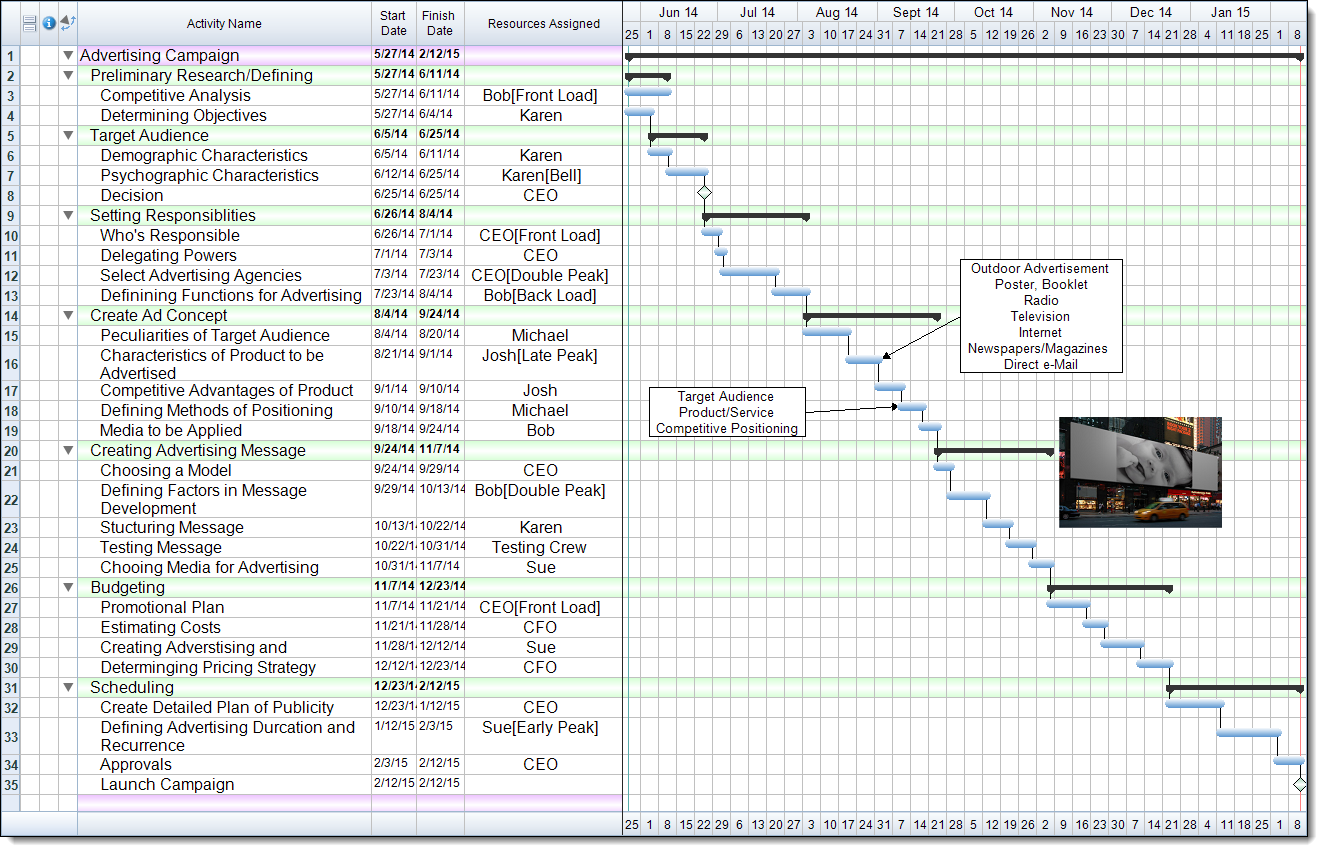
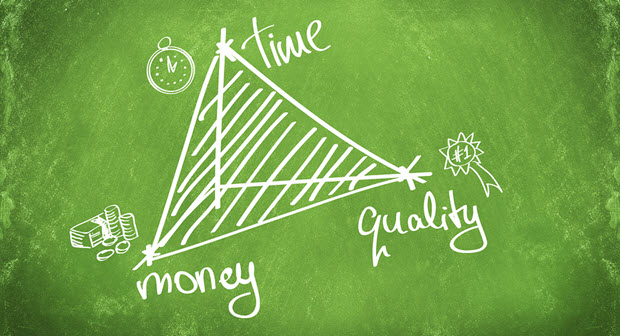 As much as we would like to think that we are free and clear to run our project and determine its outcome….the reality is that is not true. Every project – really no matter what the type of project, what industry the project is in, and what level or type of technology is utilized in the solution – has three major constraints. These are always going to be budget, time, and quality. There really is no way to avoid these.
As much as we would like to think that we are free and clear to run our project and determine its outcome….the reality is that is not true. Every project – really no matter what the type of project, what industry the project is in, and what level or type of technology is utilized in the solution – has three major constraints. These are always going to be budget, time, and quality. There really is no way to avoid these. I would like to think that as the project is winding down I know whether my customer is satisfied with the implementation or whether they feel there have been some issues and concerns. I will also be the first to admit that I have been surprised both ways…so it is never a certainty.
I would like to think that as the project is winding down I know whether my customer is satisfied with the implementation or whether they feel there have been some issues and concerns. I will also be the first to admit that I have been surprised both ways…so it is never a certainty.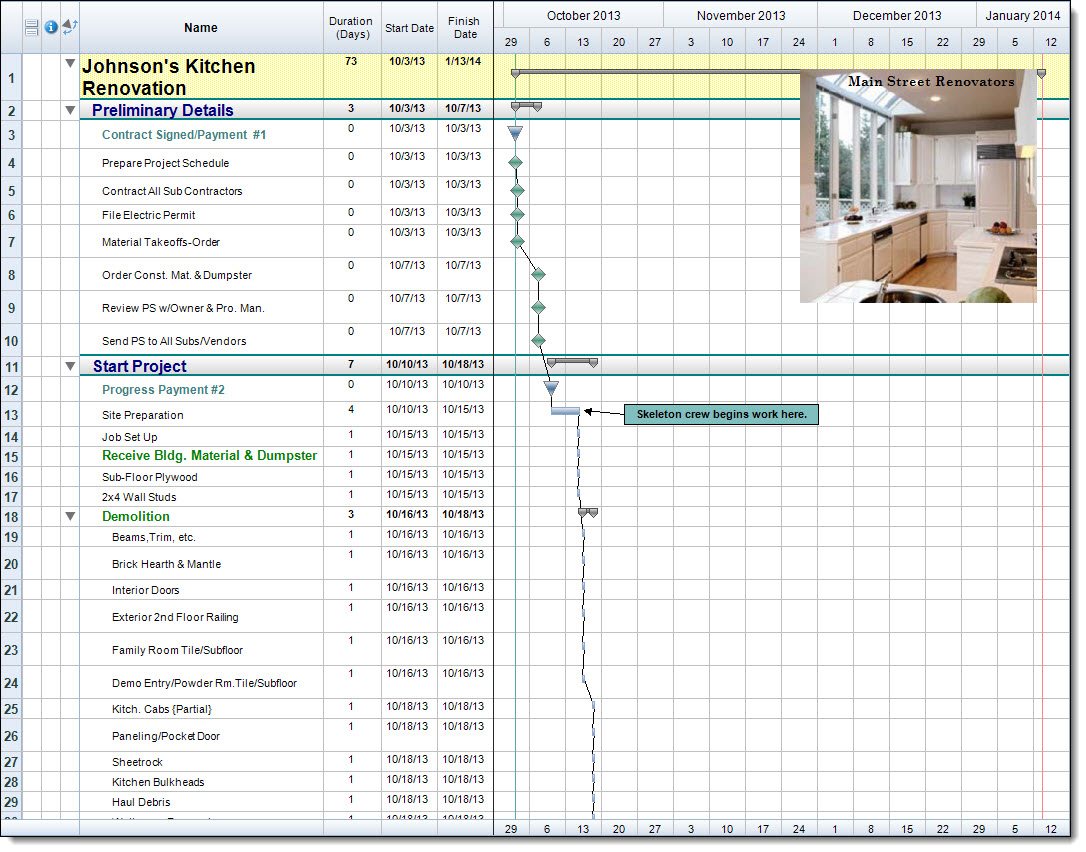
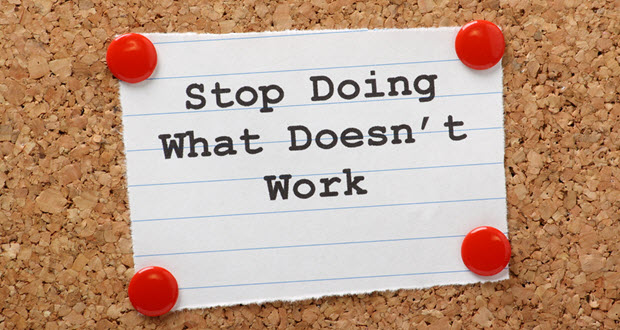
 Unfortunately, things don’t always go as planned on the projects we run as project managers. That easily goes without saying because we’ve all had projects that experienced bumps in the road or redirections at some point during the engagement. If it’s minor, then you can fairly easily redirect the project and activities, reassign things where necessary, make slight adjustments to the plan and budget, and be moving forward very quickly in the right, new direction.
Unfortunately, things don’t always go as planned on the projects we run as project managers. That easily goes without saying because we’ve all had projects that experienced bumps in the road or redirections at some point during the engagement. If it’s minor, then you can fairly easily redirect the project and activities, reassign things where necessary, make slight adjustments to the plan and budget, and be moving forward very quickly in the right, new direction.

 Issues abound on every project ever managed since the beginning of time. No project is executed so perfectly that no issues arise. And even if everything is running smoothly on all cylinders, there will still be issues that come up that are beyond the control of the project manager, team and other stakeholders…. there are just too many variables that come in to play on each engagement for issues not to arise. So basically, no matter what you do, no matter how well you plan, no matter how experienced you are and no matter how hard you try, you will never ever run a project that does not experience some issues along the way that must be documented and managed.
Issues abound on every project ever managed since the beginning of time. No project is executed so perfectly that no issues arise. And even if everything is running smoothly on all cylinders, there will still be issues that come up that are beyond the control of the project manager, team and other stakeholders…. there are just too many variables that come in to play on each engagement for issues not to arise. So basically, no matter what you do, no matter how well you plan, no matter how experienced you are and no matter how hard you try, you will never ever run a project that does not experience some issues along the way that must be documented and managed.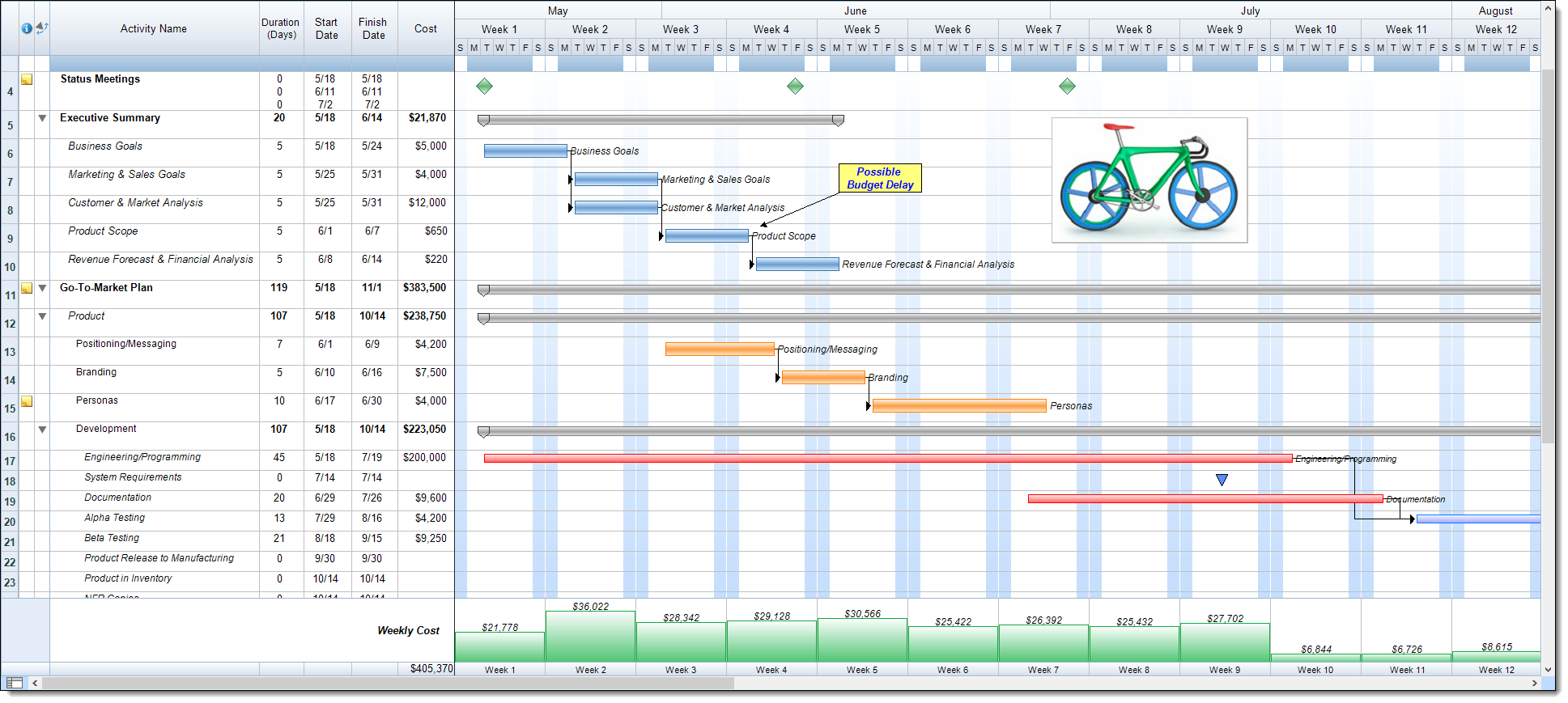
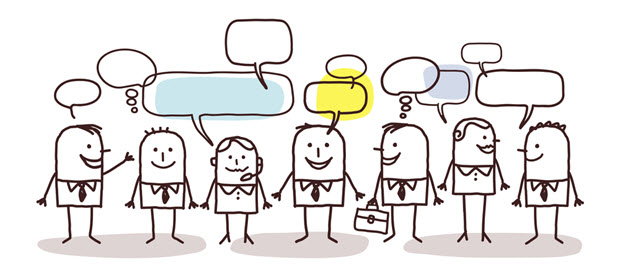 I will be the first to state that I very much like to work independently. And that is the beauty of project management. Much of what we do we do independently. I realize that all depends on the actual makeup of your organization and your project management infrastructure. But I can say from my experience…that most of the organizations I have worked in have given their project managers fairly free rein to succeed or fail. Yes, there has been structure, but in terms of the daily management of our projects, we have been able to engage customers, make decisions, and manage tasks on our own – always knowing we can reach out if necessary, of course. Sound ideal? It is. But it can also alienate some individuals and leave some project managers feeling a bit like an island rather than part of a group. It’s all about personal preference and your ability to manage your own time and thoughts and to make the big boy decisions when they need to be made (and to know when to make them as well).
I will be the first to state that I very much like to work independently. And that is the beauty of project management. Much of what we do we do independently. I realize that all depends on the actual makeup of your organization and your project management infrastructure. But I can say from my experience…that most of the organizations I have worked in have given their project managers fairly free rein to succeed or fail. Yes, there has been structure, but in terms of the daily management of our projects, we have been able to engage customers, make decisions, and manage tasks on our own – always knowing we can reach out if necessary, of course. Sound ideal? It is. But it can also alienate some individuals and leave some project managers feeling a bit like an island rather than part of a group. It’s all about personal preference and your ability to manage your own time and thoughts and to make the big boy decisions when they need to be made (and to know when to make them as well).