 Sometimes the scariest part of the project is what you don’t know. We can be warned about all the potential risks, issues, technology roadblocks, end user concerns and customer concerns, but those unknowns that loom concerning the environments we are entering into can often be the most problematic and are not for the faint of heart. Project managers…prepare to enter the cave of darkness…or start asking questions fast so you aren’t caught off guard by cultural, social, political and physical environment issues concerning your project customer. You certainly can’t control all of them – or even most of them – and you certainly can’t prepare for everything, but you can work hard at being aware and keeping your team aware before you jump headfirst into the project.
Sometimes the scariest part of the project is what you don’t know. We can be warned about all the potential risks, issues, technology roadblocks, end user concerns and customer concerns, but those unknowns that loom concerning the environments we are entering into can often be the most problematic and are not for the faint of heart. Project managers…prepare to enter the cave of darkness…or start asking questions fast so you aren’t caught off guard by cultural, social, political and physical environment issues concerning your project customer. You certainly can’t control all of them – or even most of them – and you certainly can’t prepare for everything, but you can work hard at being aware and keeping your team aware before you jump headfirst into the project.
Virtually all projects are planned and implemented in a social, economic, and environmental context, and have intended and unintended positive and/or negative impacts. The project team – starting at the top with the project manager – should always consider the project in its cultural, social, international, political, and physical environmental contexts. Perception of the project from these standpoints will help the team prepare for issues, plan for risks, and better understand that factors at work around, and possible even against, your project.
Continue reading “Know What You’re Getting Into Before the Project Starts”

 Issues and risks…wouldn’t it be wonderful if we can manage a project without either of these creeping up on us? But the reality is they can…and they do. Both of them, in fact, show up on every project we manage, and we need to have a process in place to identify, recognize, document, track and report on these throughout the project engagement or our project will be filled with fires that we continue to fight week in and week out. The tracking and management of these two critical entities on your projects is an absolute must when you’re trying to ensure the long-term satisfaction of your customer. And it’s also something that we often easily overlook – or at least we don’t do a very good job at it.
Issues and risks…wouldn’t it be wonderful if we can manage a project without either of these creeping up on us? But the reality is they can…and they do. Both of them, in fact, show up on every project we manage, and we need to have a process in place to identify, recognize, document, track and report on these throughout the project engagement or our project will be filled with fires that we continue to fight week in and week out. The tracking and management of these two critical entities on your projects is an absolute must when you’re trying to ensure the long-term satisfaction of your customer. And it’s also something that we often easily overlook – or at least we don’t do a very good job at it.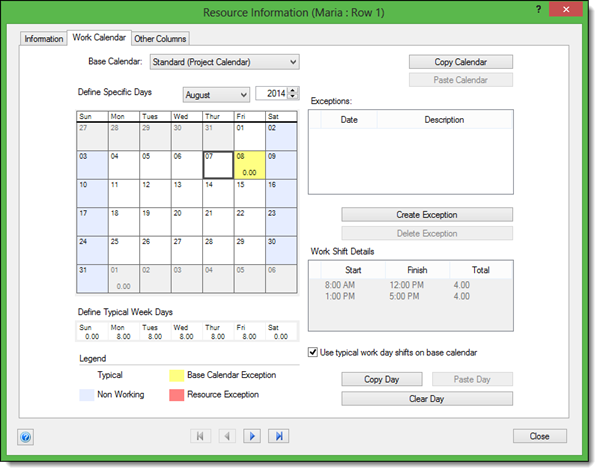
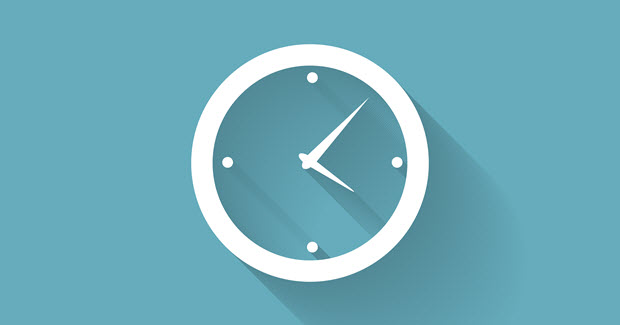 We often make tasks – or series of tasks – more monumental than they need to be. We have a tendency to get stuck working on the same thing over and over again in pieces broken out here and there and we can end up doing this over the course of a week and still never finish that task that should have been accomplished in one hour.
We often make tasks – or series of tasks – more monumental than they need to be. We have a tendency to get stuck working on the same thing over and over again in pieces broken out here and there and we can end up doing this over the course of a week and still never finish that task that should have been accomplished in one hour. Your customer is critical. And from most project managers’ perspectives, that is the person sitting across from him at the table or the one on the other end of the phone on the status call. That’s right… that is the customer. But what about the customer’s ultimate end user? Where do they fit in? When is the end user part of the project? On many projects the end user is the one who needs the solution.
Your customer is critical. And from most project managers’ perspectives, that is the person sitting across from him at the table or the one on the other end of the phone on the status call. That’s right… that is the customer. But what about the customer’s ultimate end user? Where do they fit in? When is the end user part of the project? On many projects the end user is the one who needs the solution. This has surely happened to every experienced project manager in the world. The project is going along fine – maybe deep into a critical task or phase – and suddenly you either lose a key resource or can’t onboard the right resource as planned for the project. What do you do? How do you re-act? And equally important – how do you tell your customer?
This has surely happened to every experienced project manager in the world. The project is going along fine – maybe deep into a critical task or phase – and suddenly you either lose a key resource or can’t onboard the right resource as planned for the project. What do you do? How do you re-act? And equally important – how do you tell your customer?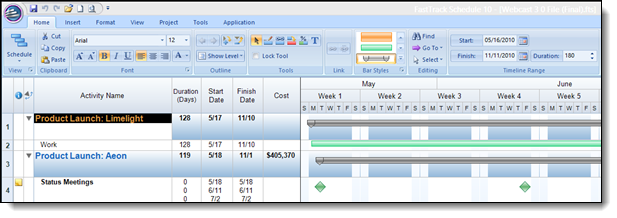
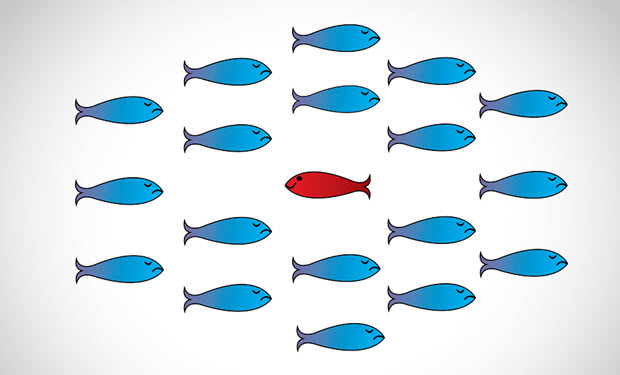 In Part 2 of this two part series on signs leadership may be missing from a project, we’ll look at five more indicators – in no particular order of importance. The idea is if you recognize any of these…either run or fix them…quickly.
In Part 2 of this two part series on signs leadership may be missing from a project, we’ll look at five more indicators – in no particular order of importance. The idea is if you recognize any of these…either run or fix them…quickly.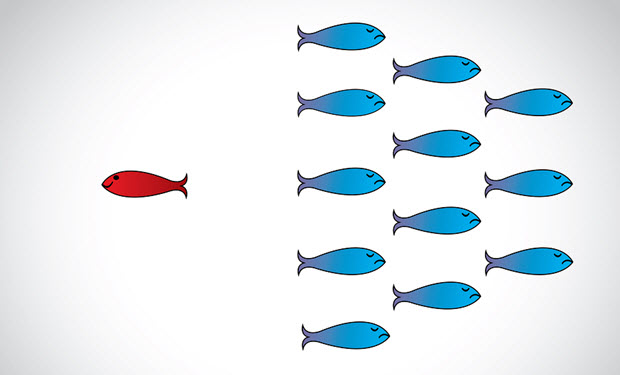 Leadership, not just project management, is critical on all projects. Whether it comes just from the project manager – where it must be prevalent – or from others on the project team … leadership is very important.
Leadership, not just project management, is critical on all projects. Whether it comes just from the project manager – where it must be prevalent – or from others on the project team … leadership is very important.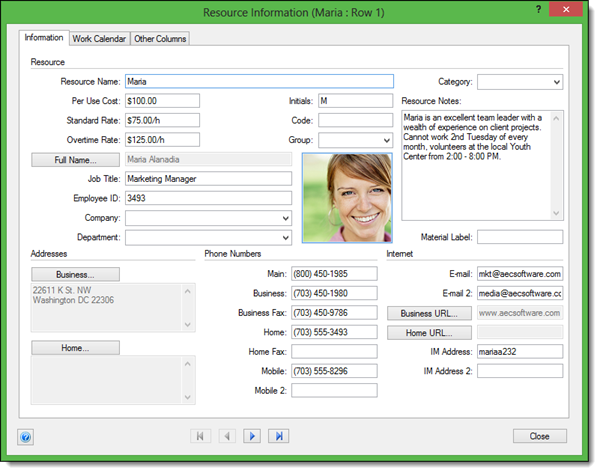
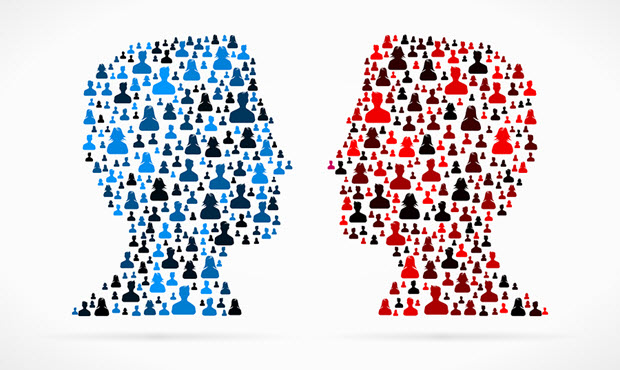 Conflict. A word we usually all try to avoid. Our regular project management work keeps us busy enough without trying to manage the various kinds of conflict that can arise on our projects. Conflicts between team members. Conflicts between our organization and a third party vendor. Conflicts between our organization and our customer. The list can go on and on. The reality, of course, is that we encounter conflict on nearly every project – dare I say EVERY project – that we manage. A project manager who says they never have conflict to deal with on their projects just isn’t paying close enough attention to what’s going on. Or they’re in denial. There is no burying your head in the sand either….when conflict arises it must be dealt with before it threatens to take the entire project engagement down with it.
Conflict. A word we usually all try to avoid. Our regular project management work keeps us busy enough without trying to manage the various kinds of conflict that can arise on our projects. Conflicts between team members. Conflicts between our organization and a third party vendor. Conflicts between our organization and our customer. The list can go on and on. The reality, of course, is that we encounter conflict on nearly every project – dare I say EVERY project – that we manage. A project manager who says they never have conflict to deal with on their projects just isn’t paying close enough attention to what’s going on. Or they’re in denial. There is no burying your head in the sand either….when conflict arises it must be dealt with before it threatens to take the entire project engagement down with it. Most of us know – especially those of us in the project management world – that a solid PM practice that is truly running smoothly in an organization can bring great benefits to the company, the employees and, of course, the project customers. However, not everyone sees it and sometimes executives want to deny that this is the case…choosing to fund different areas of the organization with the limited budget available because they just don’t see the benefit.
Most of us know – especially those of us in the project management world – that a solid PM practice that is truly running smoothly in an organization can bring great benefits to the company, the employees and, of course, the project customers. However, not everyone sees it and sometimes executives want to deny that this is the case…choosing to fund different areas of the organization with the limited budget available because they just don’t see the benefit.