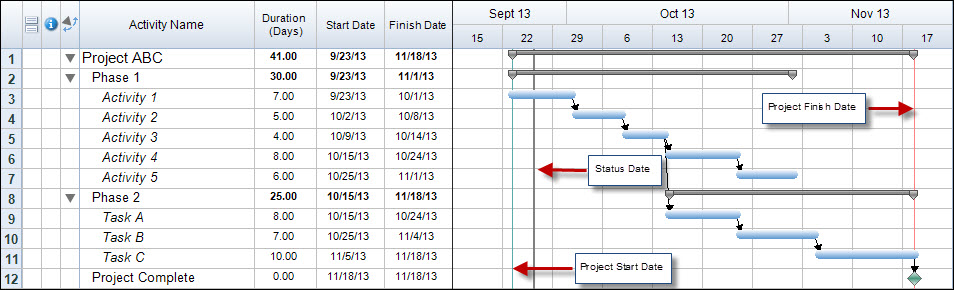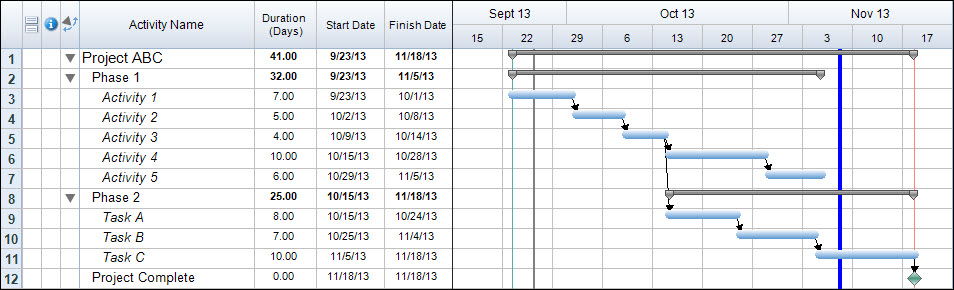Every project has specific deadlines that need to be met. Milestones can be used to mark these deadlines, however a milestone can only appear within a single row and can sometimes be hard to relate to upcoming tasks. In FastTrack Schedule 10 we can utilize another option, Datelines, to show a vertical marker for a deadline within the Timeline Graph.
There are by default 3 Datelines that appear in every project. There is a light Green Dateline that represents the Project Start Date (as set within Project Information), a Red Dateline that represents the Project Finish Date (as set by the finish date of the latest task), and a Gray Dateline that represents that Status date (as set by the computers date and time). You can add up to 10 additional Datelines, in any location, to a project at any point in time.
To add a new dateline to your project go to Insert > Datelines. From the Dateline drop down menu select any of the Custom Dateline 1 – 10 options. Next, select Show Dateline which will display the dateline in the Timeline Graph. Once the dateline has been displayed you can choose to format the color and size. You can then select the exact date and time that you wish to display the Dateline on.
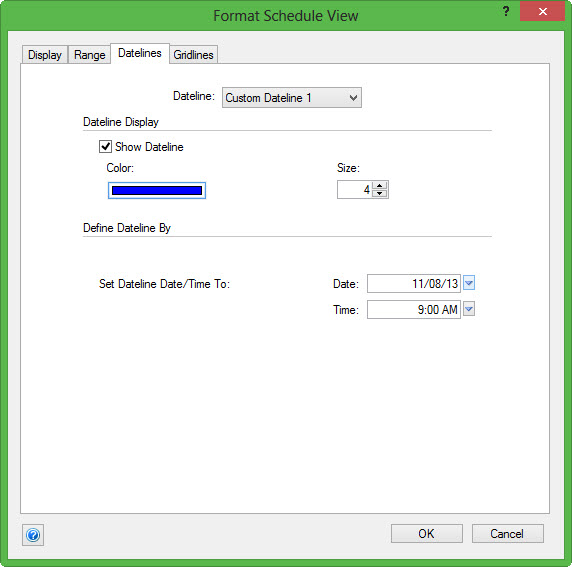
Once you have formatted the Dateline, select OK to save and close the Format Schedule View dialogue. You will now be able to see you Dateline appear in the Timeline Graph. In this example, I have set the dateline to appear at the latest date on which Phase 1 can finish.
There are a total of 10 Custom Datelines that can be added to any schedule, allowing you to track 10 deadlines or other important dates within a project. Once a Dateline has been used you can easily change the dates to mark a more current deadline within the project. To change the dates on an already displayed dateline go to Format > Datelines. This will once again open the Format Schedule View dialogue to the Datelines tab where you can easily change the date, size, and color of the currently utilized dateline.
Every project encounters some type of deadline, in FastTrack Schedule 10 we can easily track and make these deadlines visible by using custom Datelines. How can you utilize datelines within your own project to track deadlines and other key dates within your project?