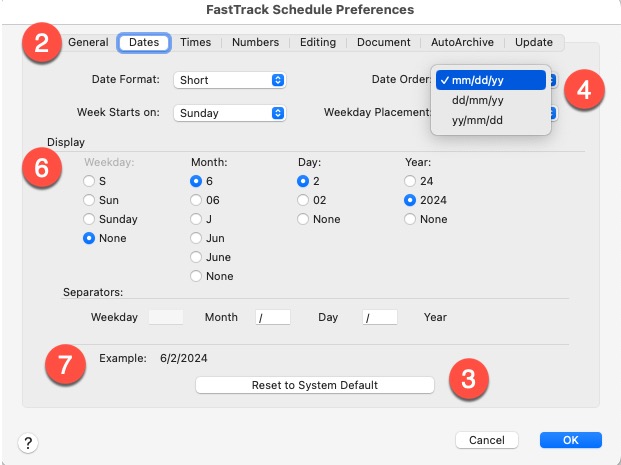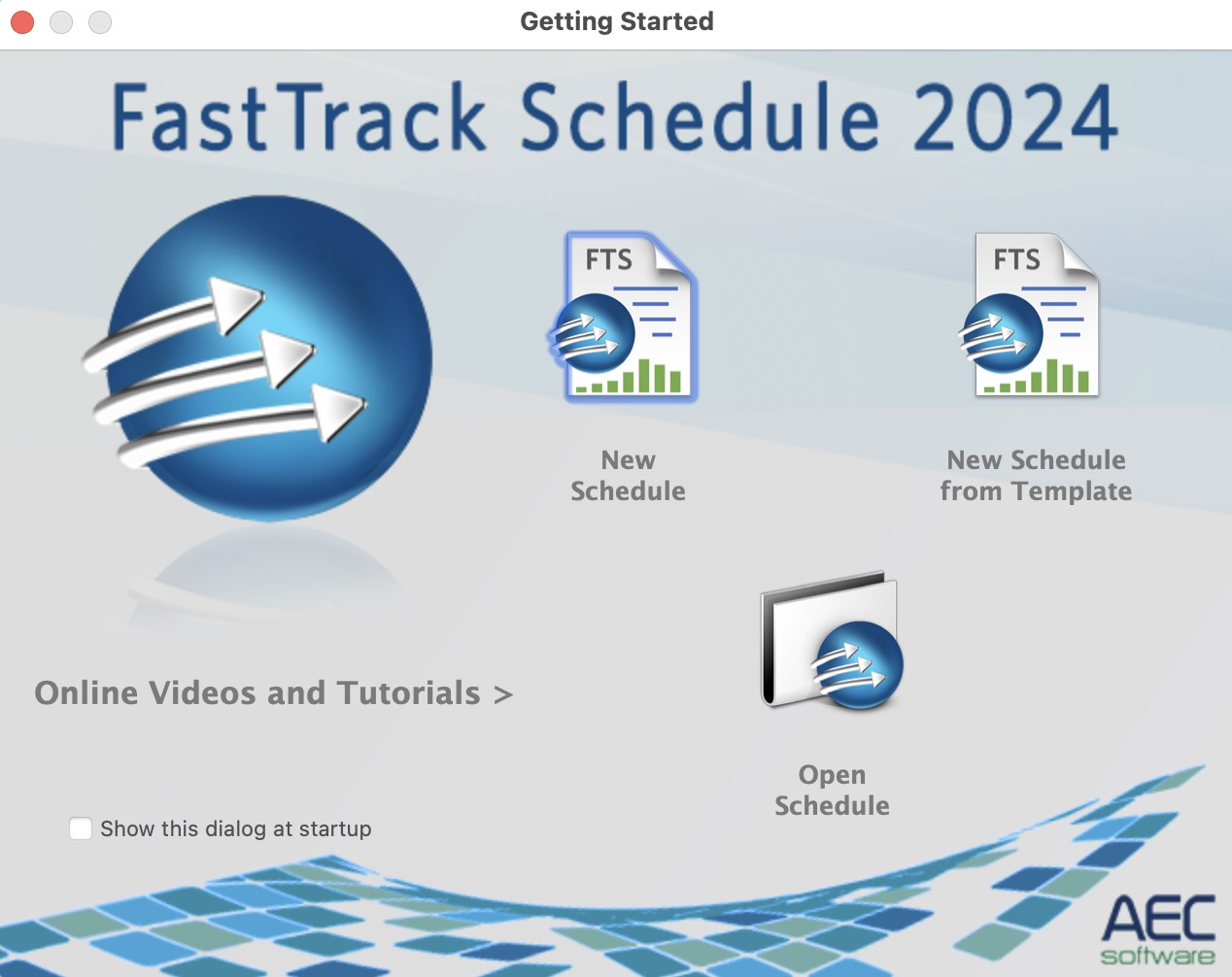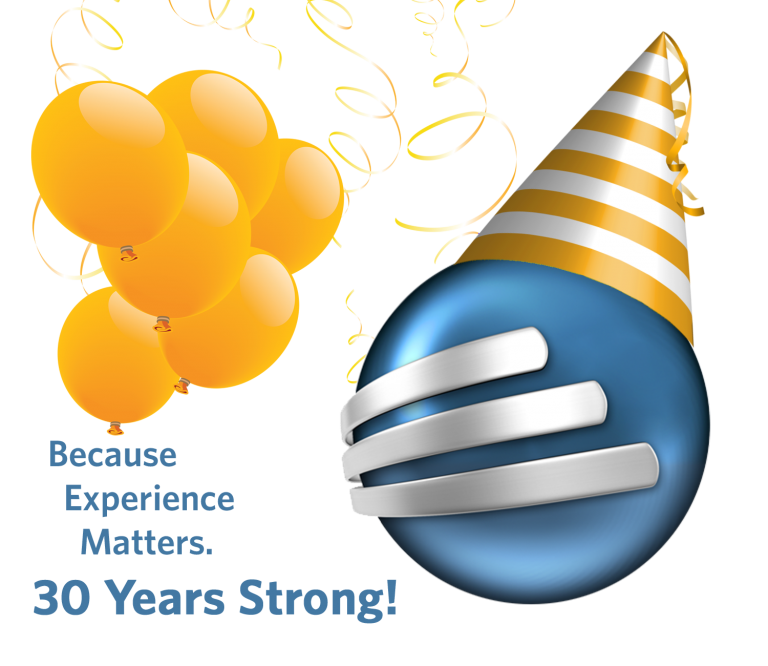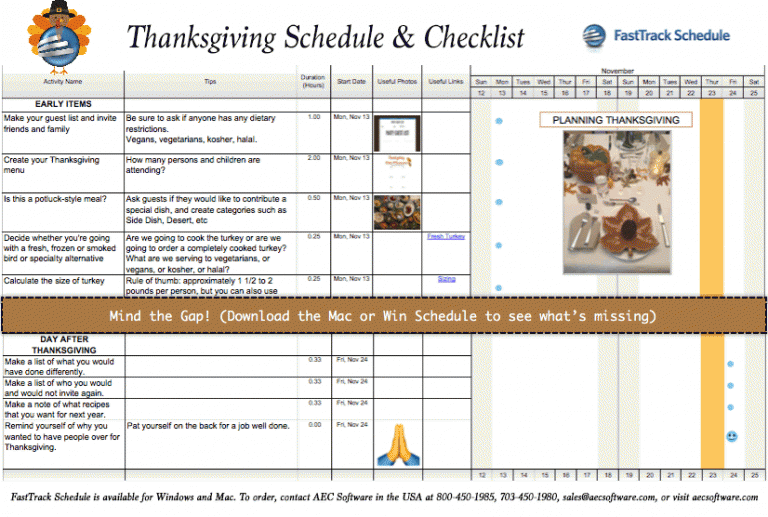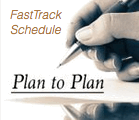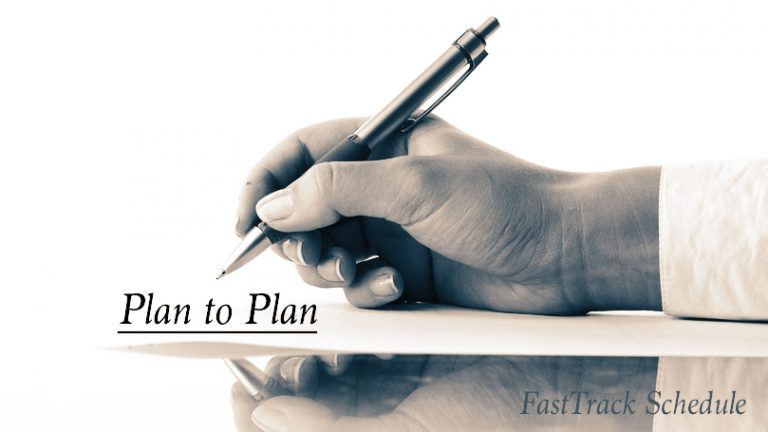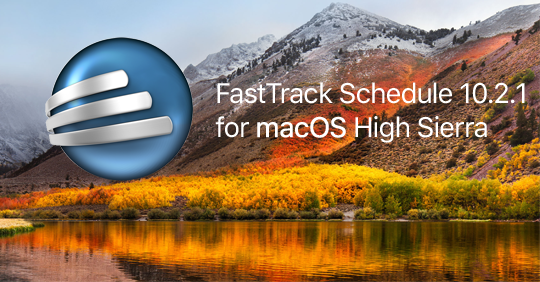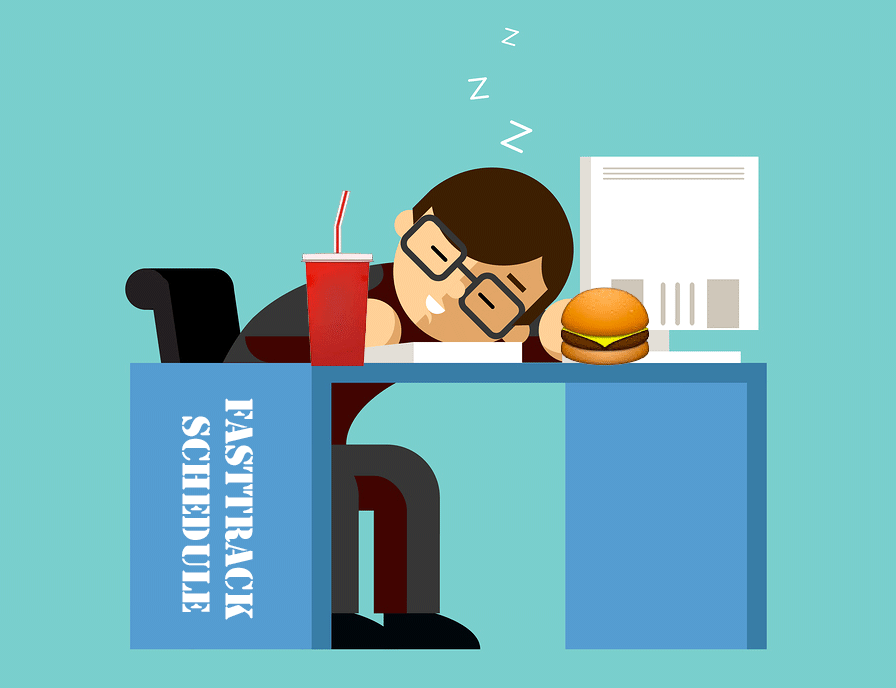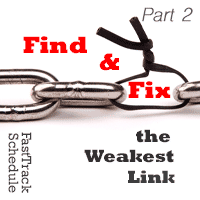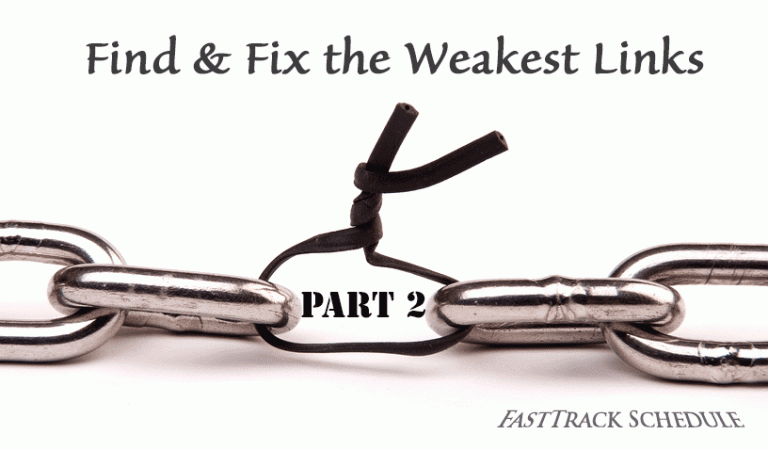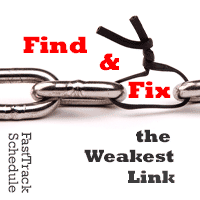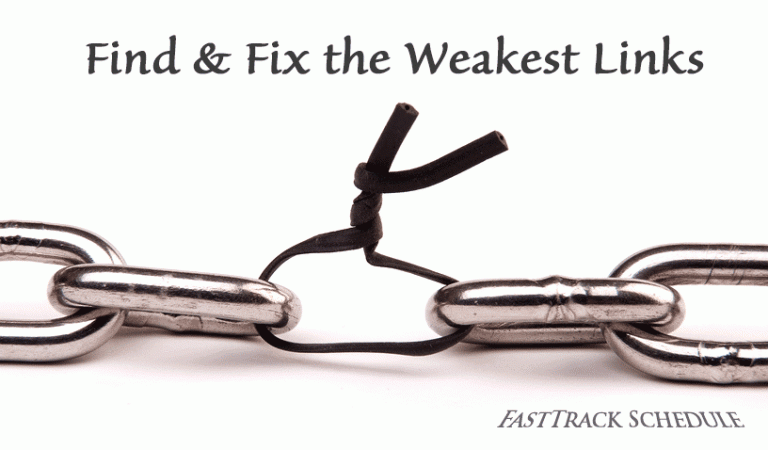Some users are finding their date formats have changed after installing the latest version of FastTrack Schedule for Mac. This is most likely an issue with your Application Preferences in FastTrack Schedule.
To fix this:
- From the FastTrack Schedule menu select Application Preferences…
- Select the Dates tab.
- First, try clicking on the Reset to System Default button.
- Still not what you want? Click on the Date Order: popup.
- Choose the Date Order that you desire.
- Select the Display choices for your dates.
- View the Example area to see what your choices will look like.
- Edit the Separators: if necessary.
- Click OK.
Your dates should display in accordance with your choices.