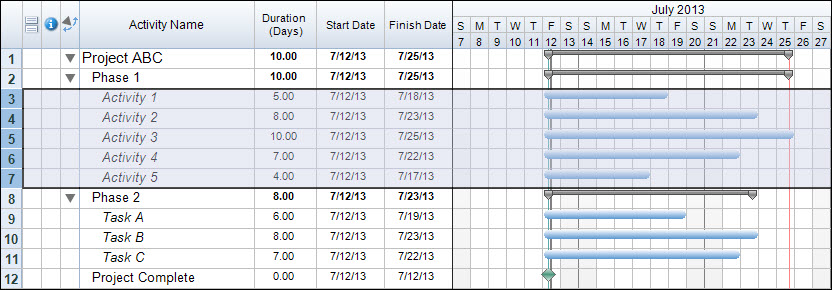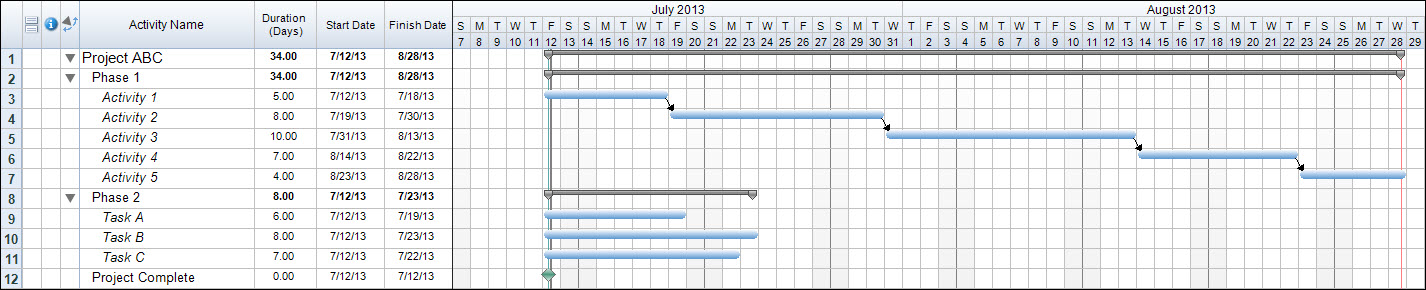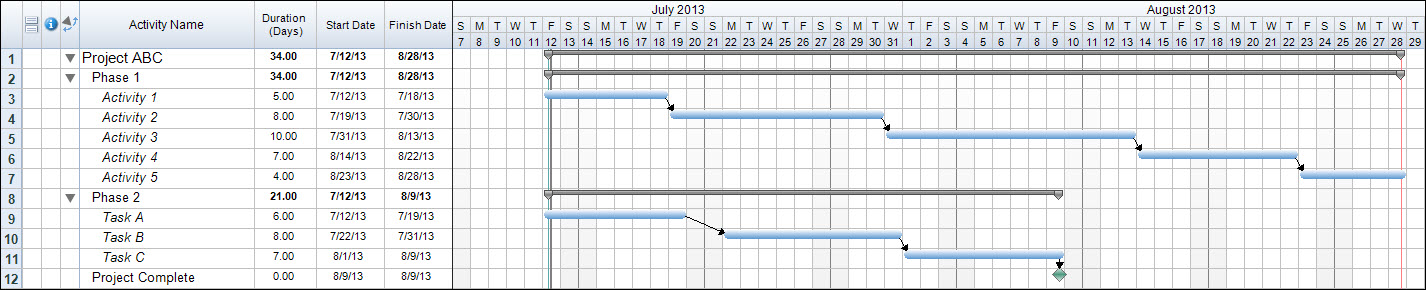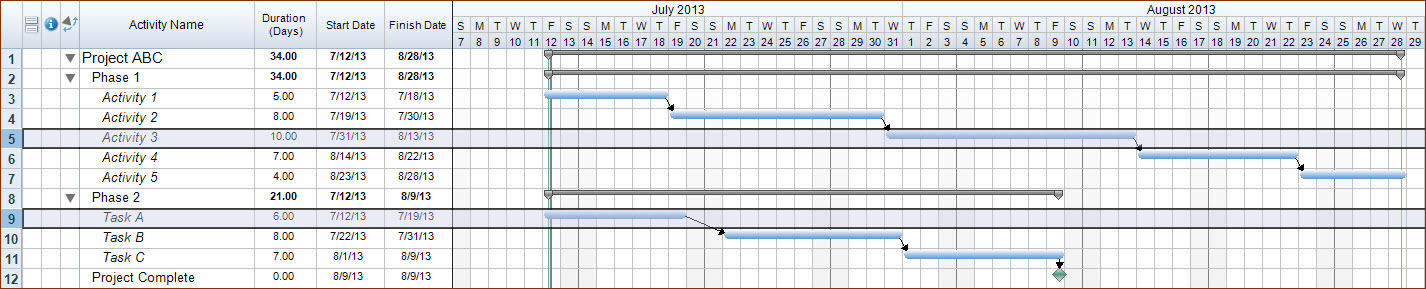As we are building our schedules we often take into consideration how one task may affect the behavior of the next step of our project. We can build the project so we can see that one task will occur after the other, however this won’t automatically account for events such as delays. In order to allow our project to flow and automatically reschedule as adjustments are made we need to create logical relationships between our tasks.
In FastTrack Schedule 10 we can do this by creating Links between our tasks. Links allow us to show the relationship of one task to another within our project. Once we’ve added links between our tasks we also have the option of changing the link style and account for lag/lead to modify how the links will act between tasks.
To start off, we can create links between any large continuous sections of tasks. To do this we can select the row number for our first task, then while holding down the shift key select the row for the last task we wish to create a link to.
Once the tasks we wish to link are highlighted we can select the Link Selected tool from the Toolbar.

When we do this, Finish to Start links will automatically be created between each of the tasks. In our Timeline Graph we can now see the flow of tasks from the start of our first task to the finish point of our last task.
We can repeat this same process with our tasks in Phase 2, linking Task A all the way to Project Complete. Once again we will be able to see how our phase flows from the start of Task A to the finish of Project Complete.
Once we’ve linked our larger sections we can then go back and link any smaller, or non-contiguous sections in our project. For example, I’d like to set up our schedule so that Phase 2 begins after some point of completion within Phase 1. One way to accomplish this is by linking the start of Task A to the finish point of any task in Phase 1. In this case, we’ll link from Activity 3 to Task A. First, select row 5 for Activity 3, then while holding Control (Windows) or Command (Mac) select row 9 for Task A.
Once our rows are selected we can once again use the Link Selected tool to draw a Finish to Start link between Activity 3 and Task A. This will create a relationship that causes Phase 2 to not begin until Activity 3 has finished.
Once our links are entered we can still modify how they will behave. To do this, double click on the link you wish to modify. We’ll select the link between Activity 3 and Activity 4. This will open the Link Information dialogue.

Here we can select between the 4 major types of links; Finish to Start, Start to Start, Finish to Finish, and Start to Finish. We will select the Start to Start, which means that both activities will begin on the same date. This start date will be determined by the predecessor tasks (Activity 3) start date. You can then select OK to apply this link type and close the Link Information dialogue.
We can also account for overlap or delay between tasks by using links. We do this by applying a lag or lead to our links. Lag will represent our delay between tasks and will be entered as a positive value. Lead represents overlap between tasks and is entered as a negative value. To apply Lag/Lead we can once again open the Link Information dialogue by double click on a link. We’ll select the link between Activities 3 and 4 again.
In the box labeled Lag/Lead we can enter a value according to how we wish Activity 4 to interact with the start date of Activity 3. We will enter 2, which means that Activity 4 will start two days after Activity 3 starts.
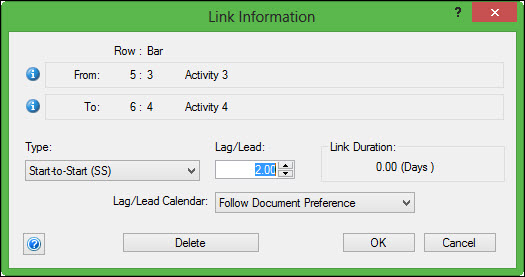
We can then select OK to apply the lag to the link. When we view the Timeline Graph we can now see that Activity 4 will start two days After Activity 3 begins.
Now that we have added links to our project we can make revisions and other changes on tasks and see how these changes will affect any other task within the project.
When building projects do you include dependencies between tasks? If not, how could adding dependencies allow you to easily account for items such as delays that will affect multiple sections of your project?