Most projects only require work to occur between Monday and Friday, however, there are some projects that will require a full seven-day working week. The standard calendar in FastTrack Schedule 10 is pre-defined to allow a 5 day Monday-Friday working week, but in scenarios where you need to work 7 days you can quickly and easily change this setting.
To change your calendar so that it allows a 7 day work week we will first go to Project > Work Calendars.
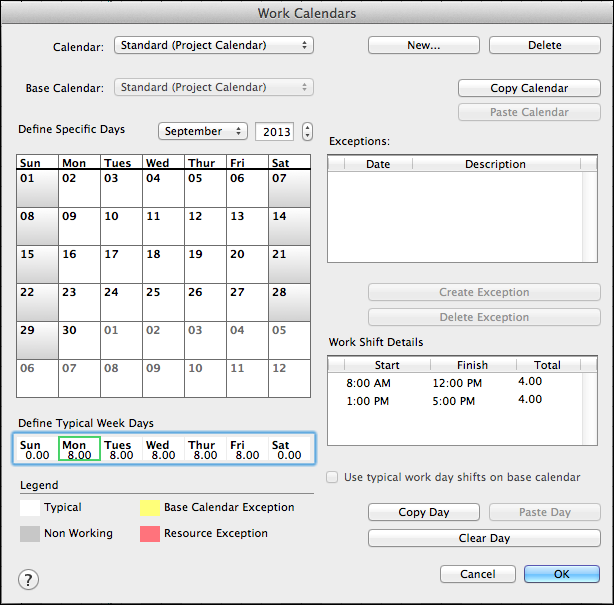
Towards the bottom of the Work Calendars dialogue, there is a section labeled Define Typical Week Days. A typical week day is every day of a specific kind; for example all Monday’s in a project. Within the Define Typical Week Days section select any day that currently displays hours, such as Monday. Next, select Copy Day which will store Monday’s Shift Details in the clipboard.
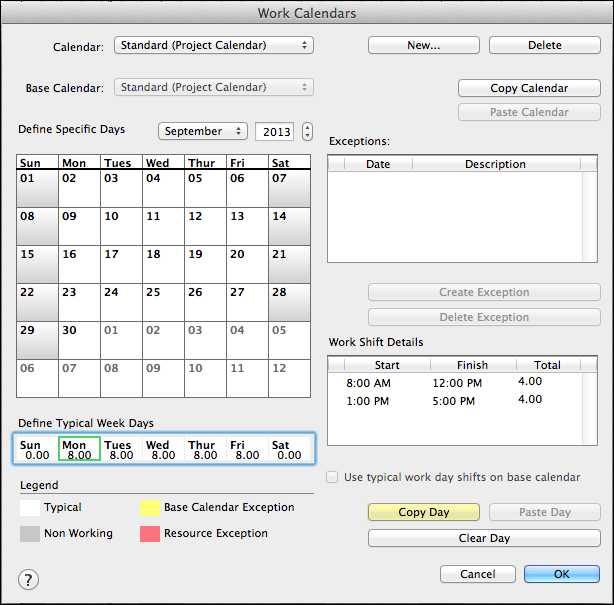
After we have copied a day’s information we can then paste this onto any additional days which will require work, such as Saturday and Sunday. From the Define Typical Week Days section select Sunday. Then, select the Paste Day button which will paste the shift information from Monday onto this day.
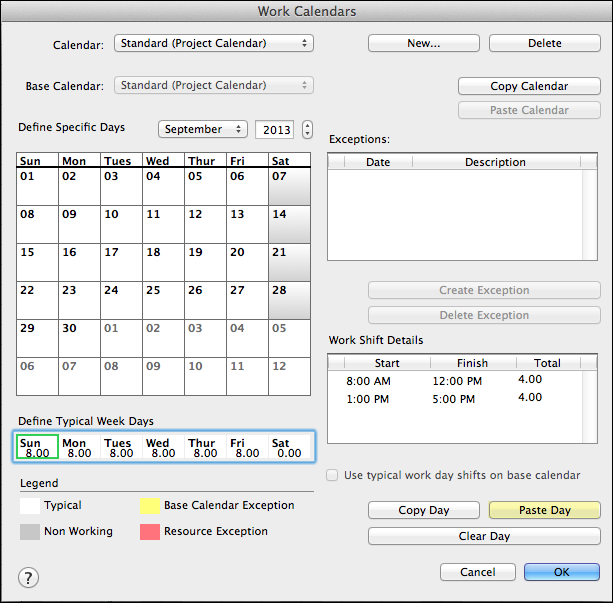
When we select Paste Day we notice a few things happen. First, in the Work Shift Details box we can now see two distinct shifts appear. We can also see that 8 hours are currently displayed on Sunday within the Define Typical Week Days section. Finally, we see that the gray shading that was once on all Sundays within the calendar have been removed. This shading was used to represent non-working days, but since it no longer appears tasks can occur on any Sunday within the project.
Finally, we can repeat this Paste Day step on Saturday, which will allow work to happen on any day of the week. Once we have made these changes select OK to save and close the Work Calendars dialogue. After closing the dialogue you will immediately notice that the shading that was once in the Timeline Graph has been completely removed, indicating that tasks can now occur on any day of the week during the project.
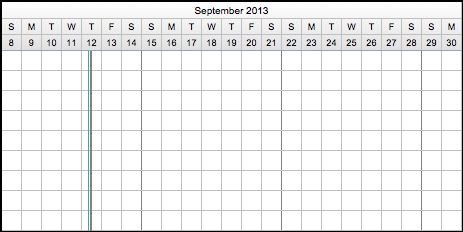
Now our schedule is set to account for work throughout any day of the week. Of course, if you need to use this same 7 day calendar in another project you can use the Copy and Paste Calendar tools which are found within the Work Calendars dialogue. Finally, don’t fear if you’ve already planned out a schedule before changing to a 7 day calendar. In FastTrack Schedule 10 as soon as you make the calendar changes your tasks will automatically account for any new work days that they may encounter.
