Schedules are living documents, so oftentimes we need to review them regularly to look at what has been done so far and make changes to what still needs to happen. One of the easiest ways to do this is to hold reoccurring weekly meetings.
FastTrack Schedule makes it easy to pick each specific date and time that our recurring tasks will happen, we can even create dependencies to and from these meetings to show how they interact with the other portions of our project.
Create Recurring Tasks
For today’s example, we will build a recurring task to represent our weekly status meetings. When we enter our task, we will create a zero-day duration to mark it as a milestone within our project.
- Input the Activity Name and initial Start/Finish Date for your initial meeting.

- Add a new row for your next meeting date:
- Place your cursor after the Start Date (11/15/12) for our “Status Meeting” task
– Windows Users. Hold down Alt and press Enter.
– Mac Users. Hold down alt/option and press Return.
This will create a new line for data within the current row.
- Place your cursor after the Start Date (11/15/12) for our “Status Meeting” task
- In this new row, we can select the next specific starting date, whether it is on the same day of the week or a different day completely, for our Status Meeting.

- You can repeat the above process as many times as necessary to show each occurrence of this Status Meeting during the duration of your project.

Change Vertical Alignment of Recurring Task Milestones
Once we’ve created numerous meeting instances, you will notice that each milestone on the Timeline Graph will line up directly with its corresponding date in the Start/Finish Date column. If you prefer, we can change this behavior so all bars appear on the same, centered line.
- Windows Users. Right-click or Control-click any milestone and choose Select All.
- Mac Users. Right-click or Control-click a selected milestone and choose Align to Grid.
This will align all of your milestones to the grid of the row, which by default matches the alignment of the row number.

Create Task Dependancies
We can also create dependencies between our tasks to show a realistic flow from meeting to meeting, and any steps that may occur in between.
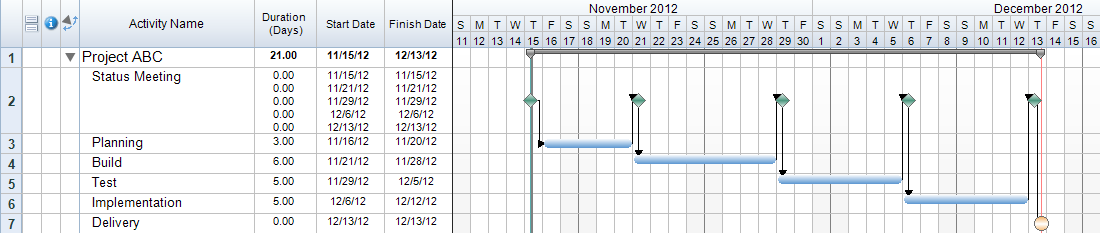
Contribute to the Conversation
Have you ever had a project where you needed to show recurring tasks, but entering each of them into a new row was too cumbersome and clustered to view? In your upcoming projects what are some ways you can make use of recurring tasks to better show the flow of tasks?
