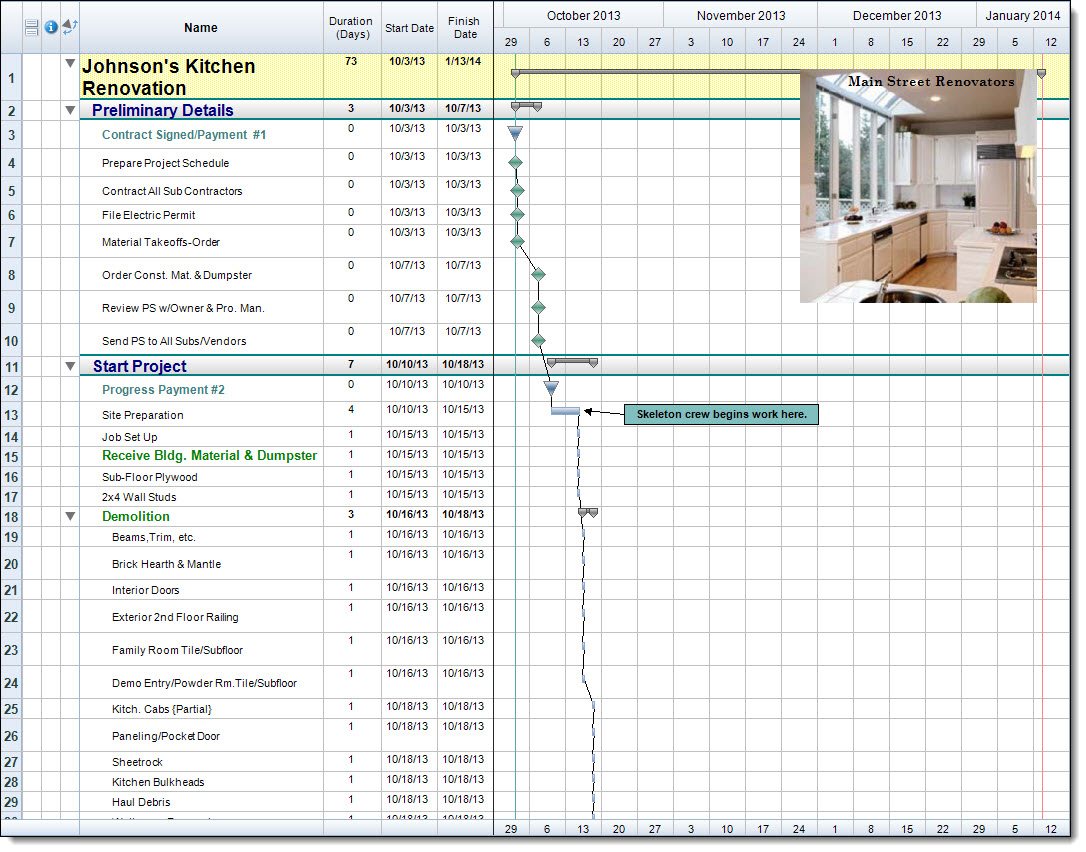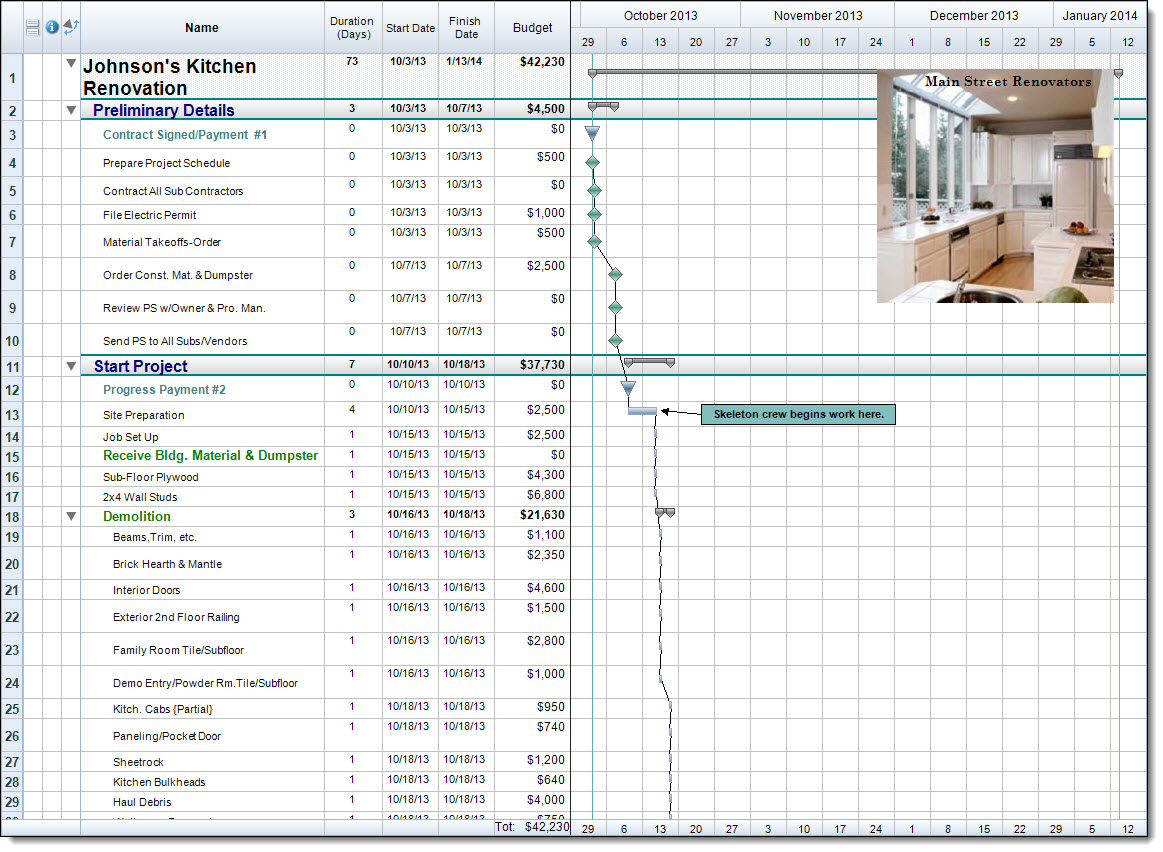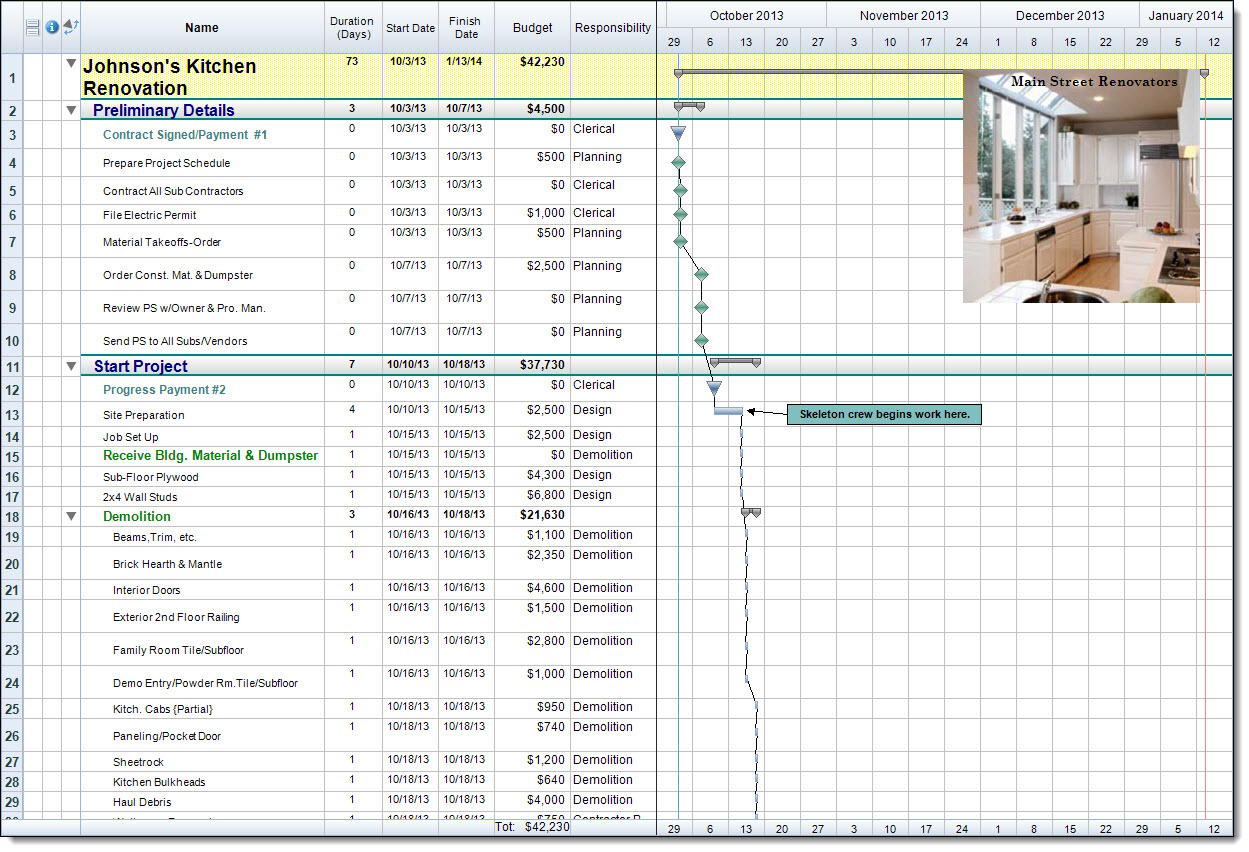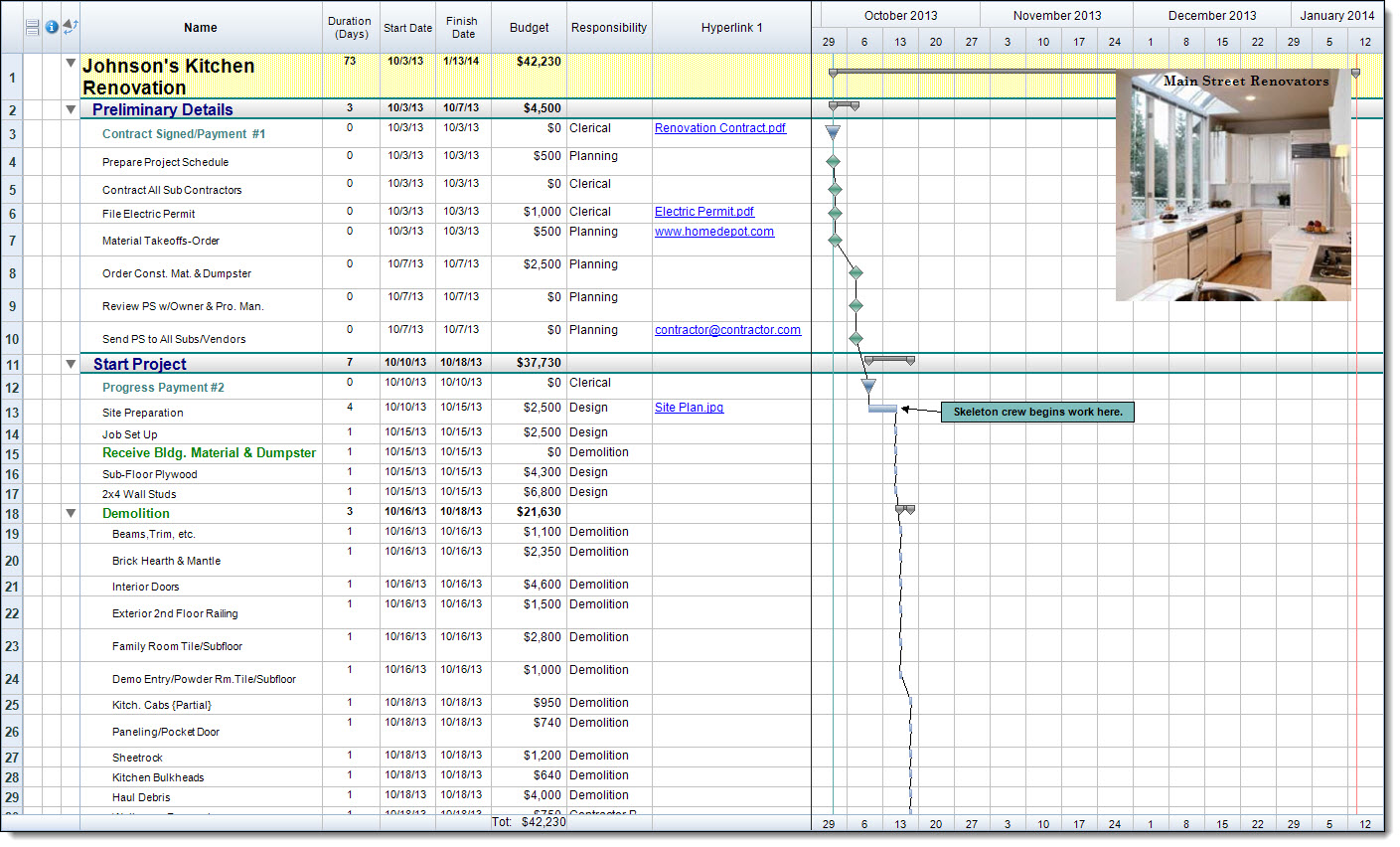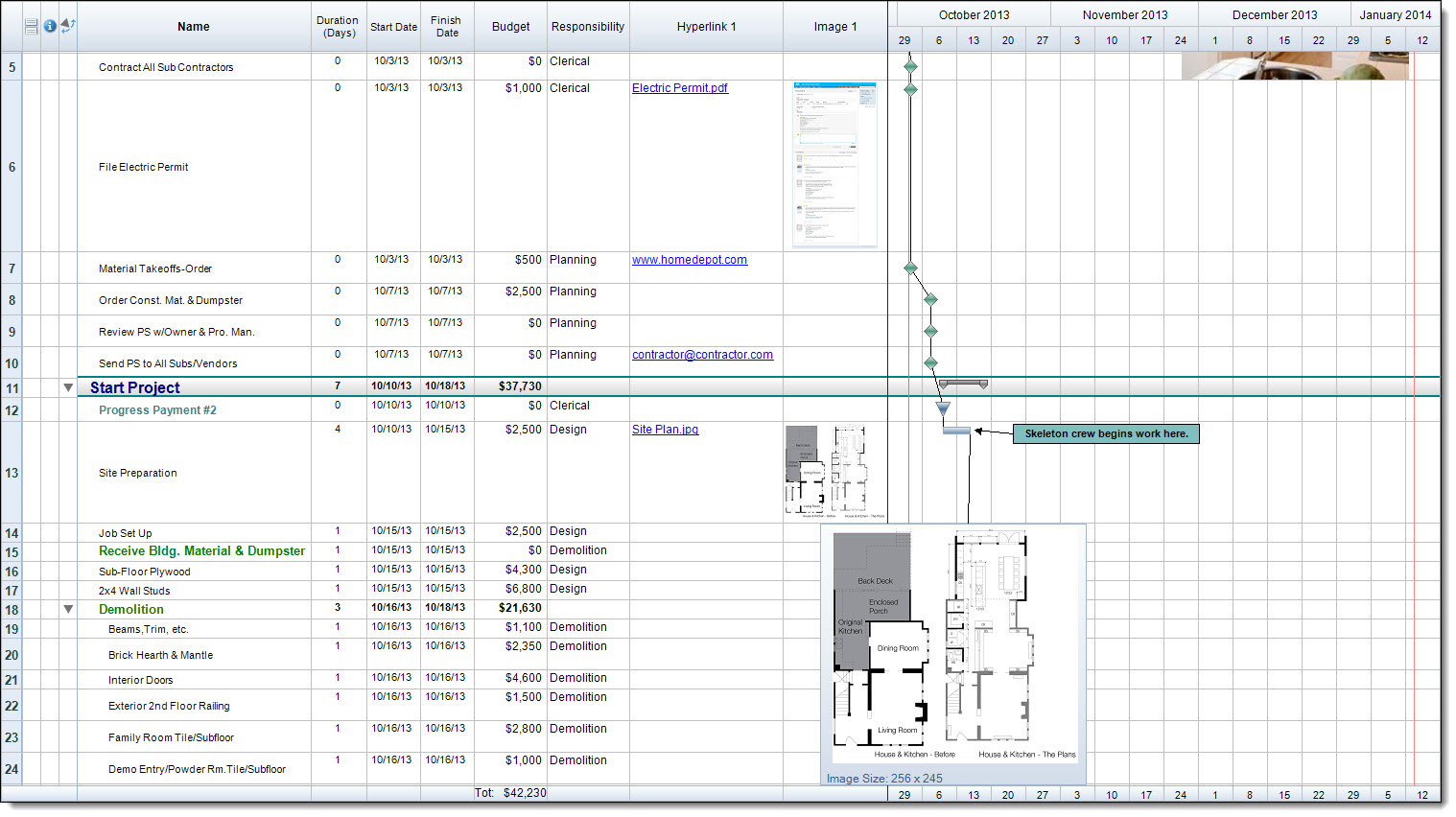Projects typically have a wide range of data that need to be tracked. Most schedules include items such as Activity Name, Duration, Start/Finish Dates, and Resources Assigned. In situations where we need to track additional data, however, we might not always be sure what type of column to use. In FastTrack Schedule there are almost 500 different columns available which are broken down into 12 types of columns. All of these column-types can be added to your schedule and customized to your specific needs at any point in time. In today’s blog post we’ll take a look at a few of these column-types and how they can be utilized throughout your project.
The schedule above is what most “typical” schedules look like when they first begin. It has a basic level of information containing Activity Name, Duration, Start Date, and Finish Date. However, with such a high level of customization available, there is no reason to leave out all of the other types of data that we wish to track within our project. For example, we could add information pertaining to Costs, Departments, External Project Data, and even Images.
As you are working within a schedule it is easy to insert a column at any point in time. All you need to do is go to Insert > Column. This will open the Insert Column dialogue where you can browse through all 500 columns, or even browse by the specific type of column that you wish to use. Once you find the column you need, simply select OK and it will be added to your schedule.

The first type of column that we will look at is a Cost column. There are several pre-defined Cost columns in every project including: Fixed Cost, Resource Cost, and Total Cost. However, if you find that you need to track another type of cost you can easily add in any of the Cost 1-10 columns and customize it to your needs. In this case, we’ve added a Cost column and customized it to track Budget values from one task to the next. When we track the budget at this level we can also see that it will automatically roll up into any Summary Level above it. In this case adding budgets to individual tasks will automatically provide us with an overall project budget.
The second type of column that we will look at is a Text column. Text columns can have many different uses in a file but most importantly they will allow us to add any type of text data to our tasks. Text columns are typically used to add notes to tasks, but in FastTrack we can take that a step farther. We can use any of the Text 1-100 columns to add any additional text data to our activities. For example, if you work in a company that uses different departments on a project you may want to track which department is working on each task. In the column below labeled Responsibility we can easily assign any department to our tasks, and if we want we can even change the column name to fit our specific needs. You can even use Filters to create specific reports for each of the values added to the text column.
An additional column type that we can use is a Hyperlink column. The Hyperlink column will allow us to link external data from multiple locations into our project. With the Hyperlink column we can add links to an Email Address to easily keep in touch with employees or clients, a Web URL to quickly access a project related website, or a Direct File Link to easily open a separate document related to our project. In total we have 10 Hyperlink columns which allows us to link 10 additional documents to every task in our project.
The last column-type that we’ll look at today is the Image column-type. Image columns can be used to add an image directly in-line with the Activities. Much like our hyperlink columns there are 10 Image columns which could easily be used to show the visual progress of a task. By default, images appear as thumbnails and can be re-sized by increasing row height and column width. If you wish to see a larger copy of an image you can also hover your mouse over the image to see the full-size version of that file.
These are just a few of the column-types that are available in FastTrack Schedule 10. Even with just these columns we can see how easy it is to add extra data to our project so that FastTrack becomes our all-around management tool. Do you use different types of columns to add customized data to your projects? What are some of the column and data-types that you manage within your projects?