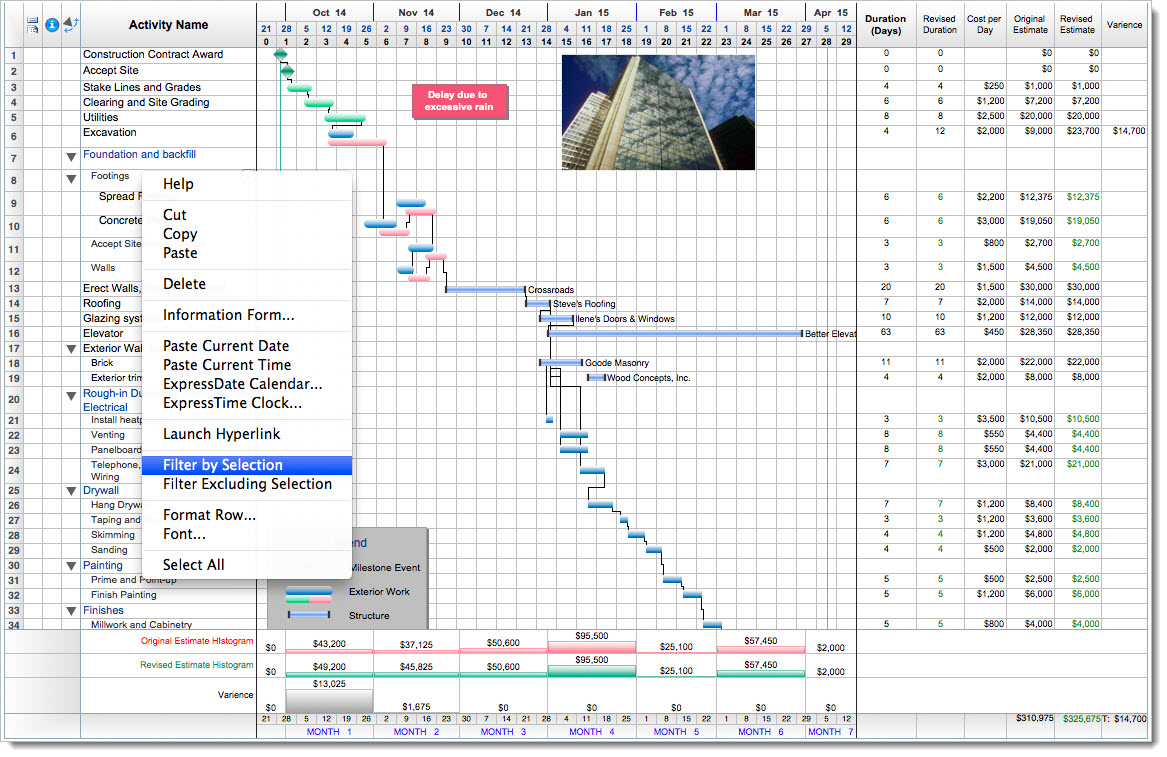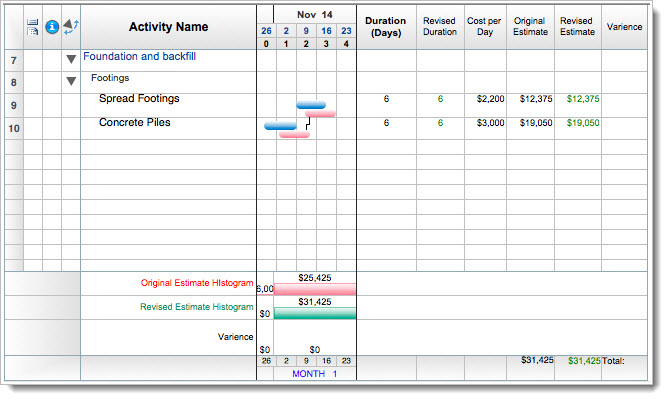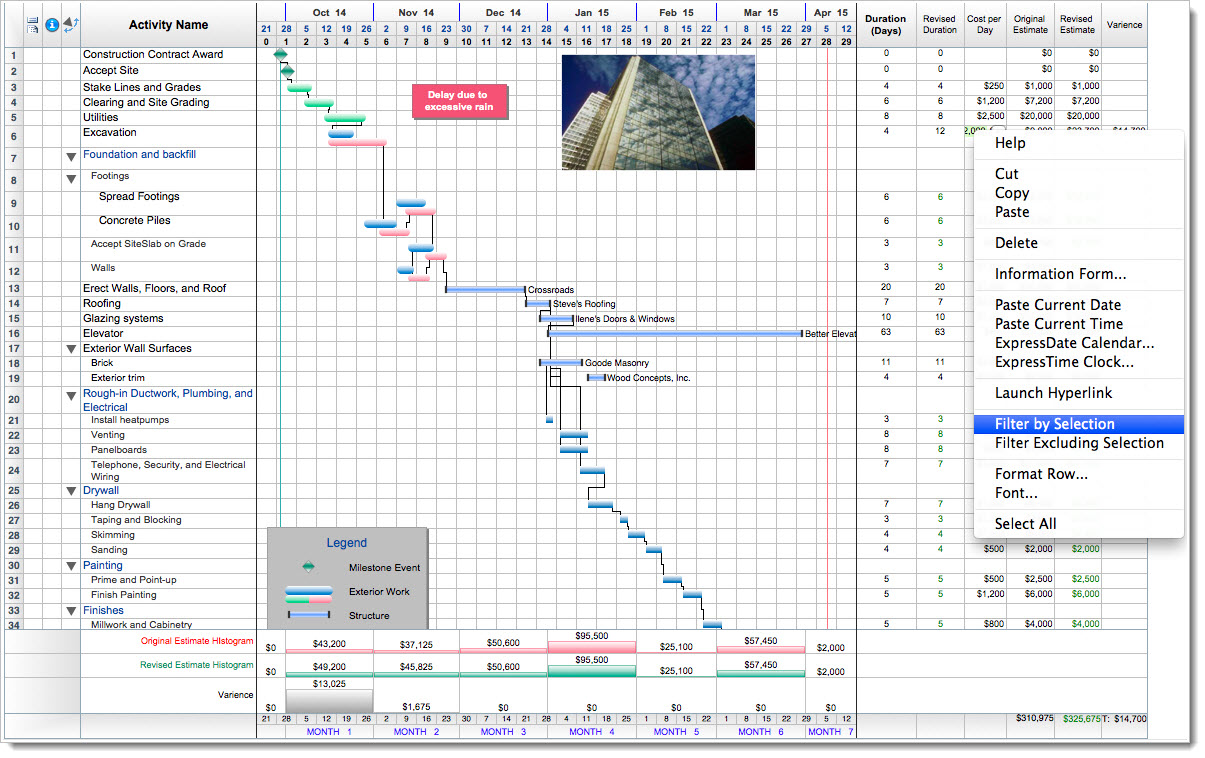In one of our previous posts we took a look at how to create different Filters to search for specific data within our projects. There are, of course, situations where you may not have created a filter for a certain type of data because you did not think you would need to run a report on it during your project. When we run into these cases we can easily filter data on the fly by using the Filter By Selection tool in FastTrack Schedule 10.
Filter By Selection allows you to select data from any column and immediately perform a filter to find any other row that contains the same information. This will work whether it’s Text, a Number, or even a Date in the project. First lets take a look at our full schedule. Here we can see there are columns for items such as Activity Name, Duration, and various Costs.
In this schedule we have not added any filters, however we can still easily filter for any data within the project. For example, I would like to filter for all “Footing” tasks. To do this I can locate any row in the Activity Name column that contains the word “Footing”. Here I can place my cursor in the Activity Name column of row 8 and Right-Click or Control-Click. From the context menu that appears you can then select Filter By Selection.
This will automatically run a filter for the selected word, in this case “Footings”, and therefore show only rows in the Activity Name column that have the word “Footings.” Now, with the click of a button we easily see all of the “Footing” tasks that occur within our project.
As well as being able to filter for Activity Names, we could also filter for numbers such as Costs within our project. Here we can Filter By Selection to find any tasks with a Cost Per Day of $2000. To do this we will locate any row with a current Cost Per Day of $2000, and we can once again Right-Click or Control-Click and select Filter By Selection.
As soon as we run this filter we can now see every task that has a Cost Per Day of $2000.
The Filter By Selection tool will work for values in any column in FastTrack Schedule 10, allowing you to quickly create reports on the fly. How can you utilize the Filter By Selection tool to create fast reports that have not been defined within your schedule?