When working with resources in our project, there is often a large amount of information that we wish to manage for each resource.. When working with our resources we need a quick and easy way to view and modify their data. FastTrack Schedule 10 allows us view and work with this data in several ways but probably the most efficient way would be using the Resource View Information Form.
The Information Form allows us to access a wide range of resource information including three main genres: Resource Information, Resource Work Calendars, and additional Resource Column Data. To access the Information Form while in the Resource View click in the Information Action Column beside the resource’s row number. You can also access the Information Form by selecting any item with the resource’s row then going to Project > Resource Information. When we do this, the Resource Information Form will open to the Information tab.
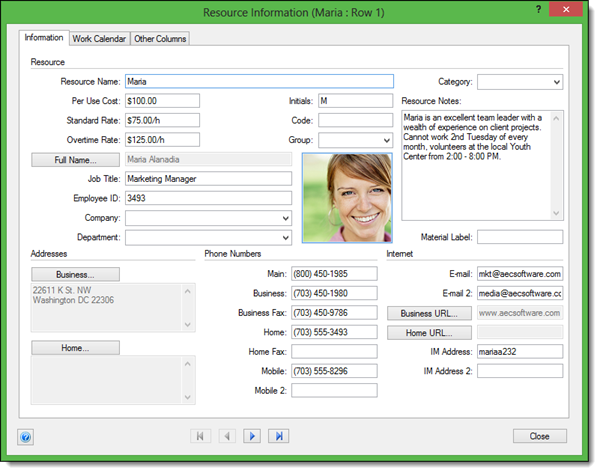
The Information tab displays various information about the resource, including: Resource Name, Costs, Title and Company Information, Addresses, and many other forms of Contact Information. You can easily update or modify data by interacting with any of the drop-down menus, or by manually typing information into the corresponding fields.
When adding or modifying an address, click on the corresponding Business or Home button. Doing this will open the Address dialogue where you can enter Street, City, State/Province, ZIP/Postal Code, and Country. After you enter details here you can select OK and they will then appear in the corresponding Address box.
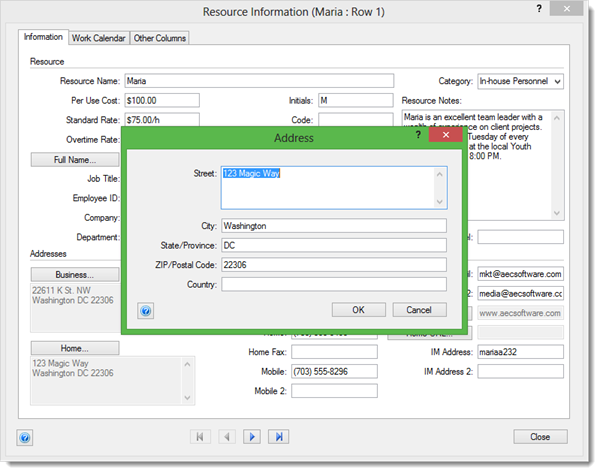
The second tab in the Resource Information Form is the Work Calendar. This tab will allow you to view and modify the calendar that the resource follows, which can be independent of the overall calendar for the project. In this location you can easily switch between any of the different available base calendars for the resource to utilize. You can also create individual resource exceptions, such as vacation time and custom work hours within this tab.
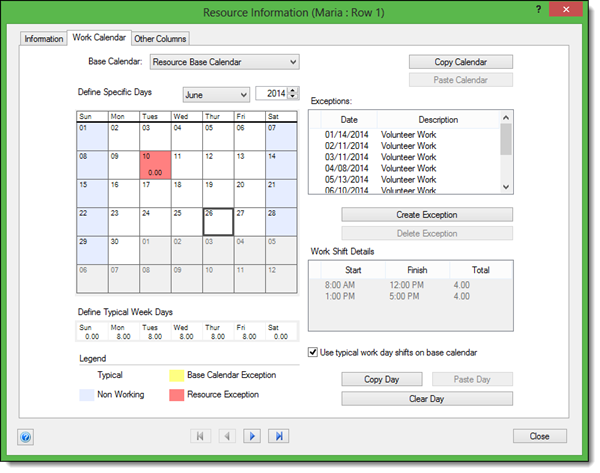
The final tab in the Resource Information Form is the Other Columns tab. This will display many of the additional resource columns that are available. By default this view will show you all of the resource column types, however you can use the Show tool to easily view data based on a specific type of column such as Text or Number. While in this dialogue you can easily update existing values, or add additional information to any of the extra columns.
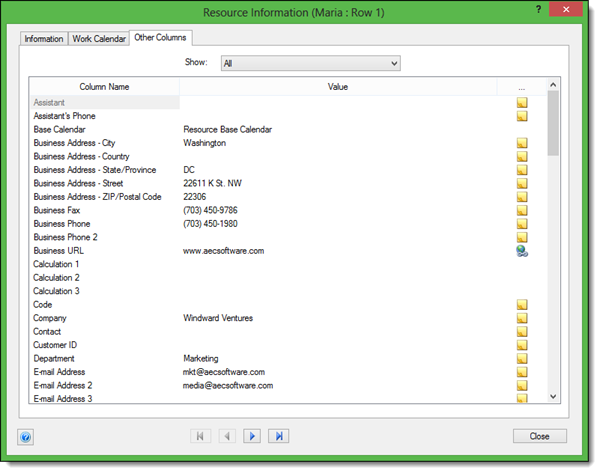
Much like in the Schedule View Information form, you can use the navigation arrows at the bottom of the window to quickly cycle back and forth between the various resources in your project. Using this will allow you to easily update each resource’s corresponding information without having to close the Resource Information Form. How has using the Resource Information Form allowed you to speed up the way in which you input and manage data for the resources in your projects?
