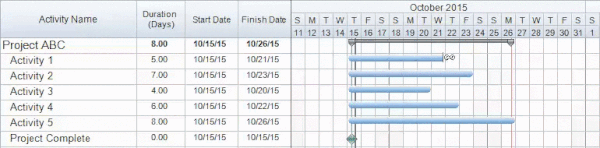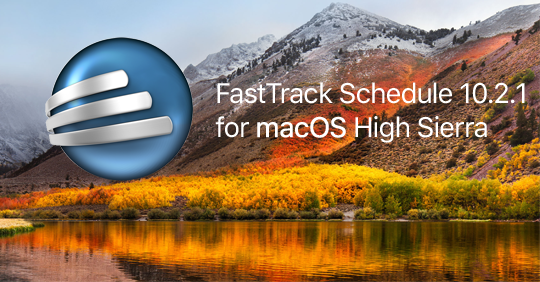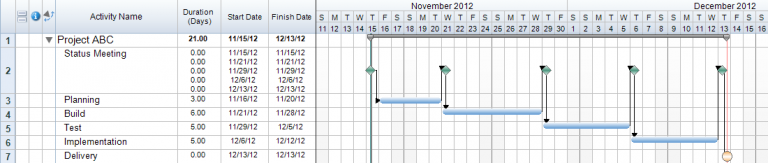As we saw within our last FastTrack Schedule Best Practice post, there can often be many different ways of setting up features within a schedule. After creating the activity bars within a schedule, typically the next step is to define the dependencies between them. Just like with creating the bars themselves FastTrack Schedule 10 will offer users several options for defining the dependencies.
The first method to create a dependency between activities is to manually draw the dependency. When we draw the dependency we can place our cursor on the point of the bar where we want the dependency to start and can then click and drag to the location where we’d like the dependency to end. To draw a dependency between activities we must first select the Draw Link Tool which is the third tool in the bar tools list. Once we have this selected we will place our cursor at the end of the bar which will be the predecessor then click and drag to the bar that will be the successor. As we can see below, when we release the mouse a link is drawn between the selected items.
The second method that we can use to create dependencies between activities is to directly enter the row number of the dependent activity within either the Predecessor or Successor column. Start by inserting the column into your current layout by going to Insert > Column > Predecessors. To add a dependency we can simply enter the row number corresponding to the item – in this case, the predecessor – to the selected row. Once we enter the value and press Enter the dependency is created for us.
With both of these methods we have to define dependencies between activities one at a time, but in large schedules this can definitely slow down the process of adding all the dependencies in. Because of this FastTrack offers a third method which is described as our best practice method. This method is to link activities by selecting their row numbers then selecting the Link Bars Tool. When using this method users can easily link a large group of activities all at once.
First select the row number corresponding to the first task you wish to link. Next while holding down the shift key on your keyboard select the row number of the last activity you wish to link. Finally select the Link Bars Tool. After doing this the links are automatically defined between each of the selected activities at the same time. This allows us to save a great amount of time and move on to the next steps of setting up our schedule.
Each method offers users different options for easily defining dependencies within the schedule. While using the last method of selecting rows and using the Link Bars Tool will provide the fastest way to set up dependencies it’s possible that within your own schedules on of the other options may work better in some situations. When defining dependencies within your own schedules is there a preferred method that you currently use?